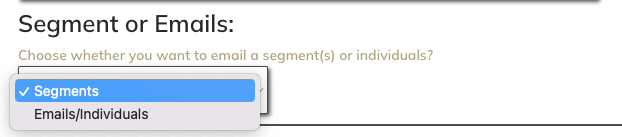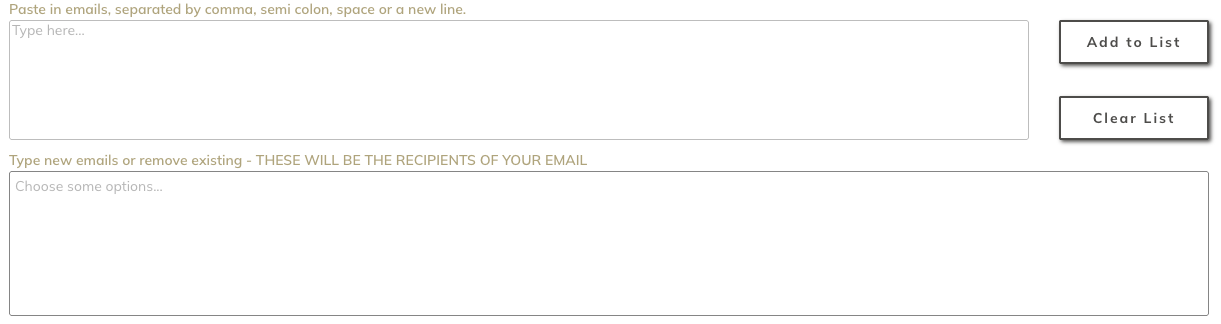Segments and Senders
Segments, Mailing Lists or Individual Emails:
Use the drop down selector to choose between sending to Segments (more info below) or a list of emails that you manually enter.
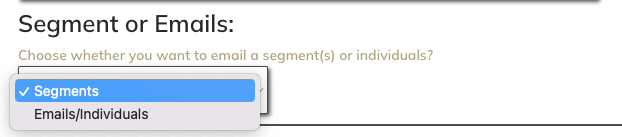
Segments and Mailing Lists
The platform can store two sets of mailing lists, the first are all App Members, the second are uploaded/integrated lists. These could come from CRM systems or any other data source, you need permission to send to these people.
Segments are a way to "group" those larger lists into smaller sending groups. The segments can be built up using any criteria based on the data stored. Examples are below:
Segment Name: North West & Scotland
Segment Definition: Member Region in (North West, Scotland, Yorkshire and the Humber)
Segment Name: Officers in Wales
Segment Definition: Member Region in (South Wales, North Wales) AND Member Officer = "yes"
Segments are set up on your behalf based on the data that you supply (e.g. "is Officer") - you will only see segments that you have permission to send to.
Segments are live this means that when you schedule your email to send, the entire database of members is checked against the segment definition and that is who receives the communication. This is extremely useful as you are not left needing to constantly update your lists with new members or when people move away etc.
Individual Emails
You can use the system to send to a list of email recipients by copying and pasting the emails, this is useful for impromptu bulk emails.
In the first box, paste in the emails. They can be a comma separated list, or spaces, or tabs - just paste them and press "Add to List". The second box will show you the email addresses that have been detected. You can then remove any errors, type in new ones ones or clear the whole list and start again.
These emails are not saved once the email has been sent.
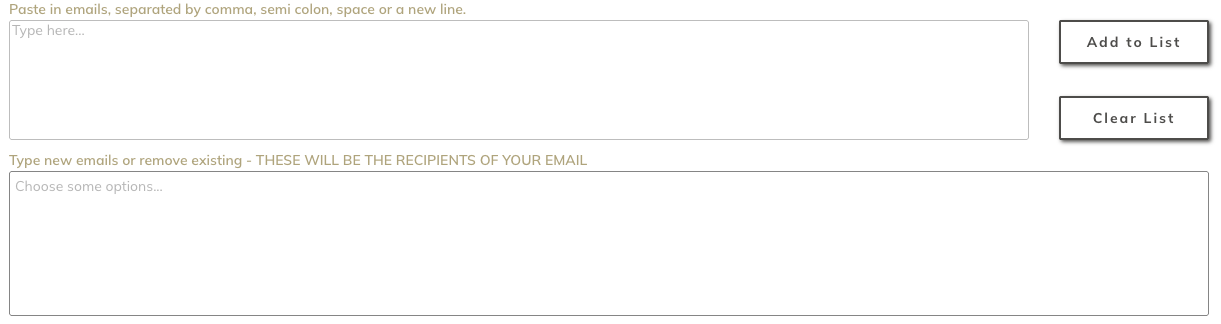
Senders
Sending your emails from a verified "sender" is important, this ensures the best possible chance of your message getting to the intended recipient.
Sender verification and domain validation can be a complex process, we simplify this for you. In the admin interface you are shown a list of "senders", these senders are all verified and their reputation is monitored.
We use these "senders" to define the branding of your emails, simple.
Please ensure you have permission to email everyone you upload via the Import process.