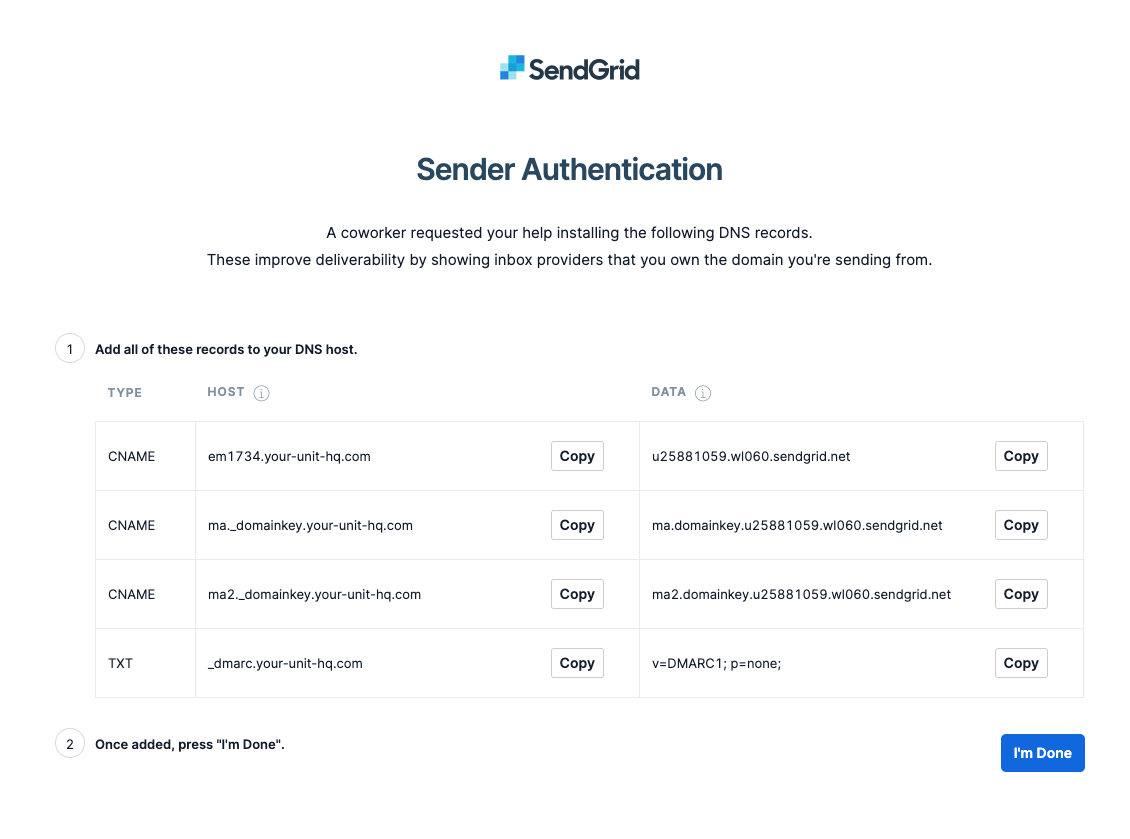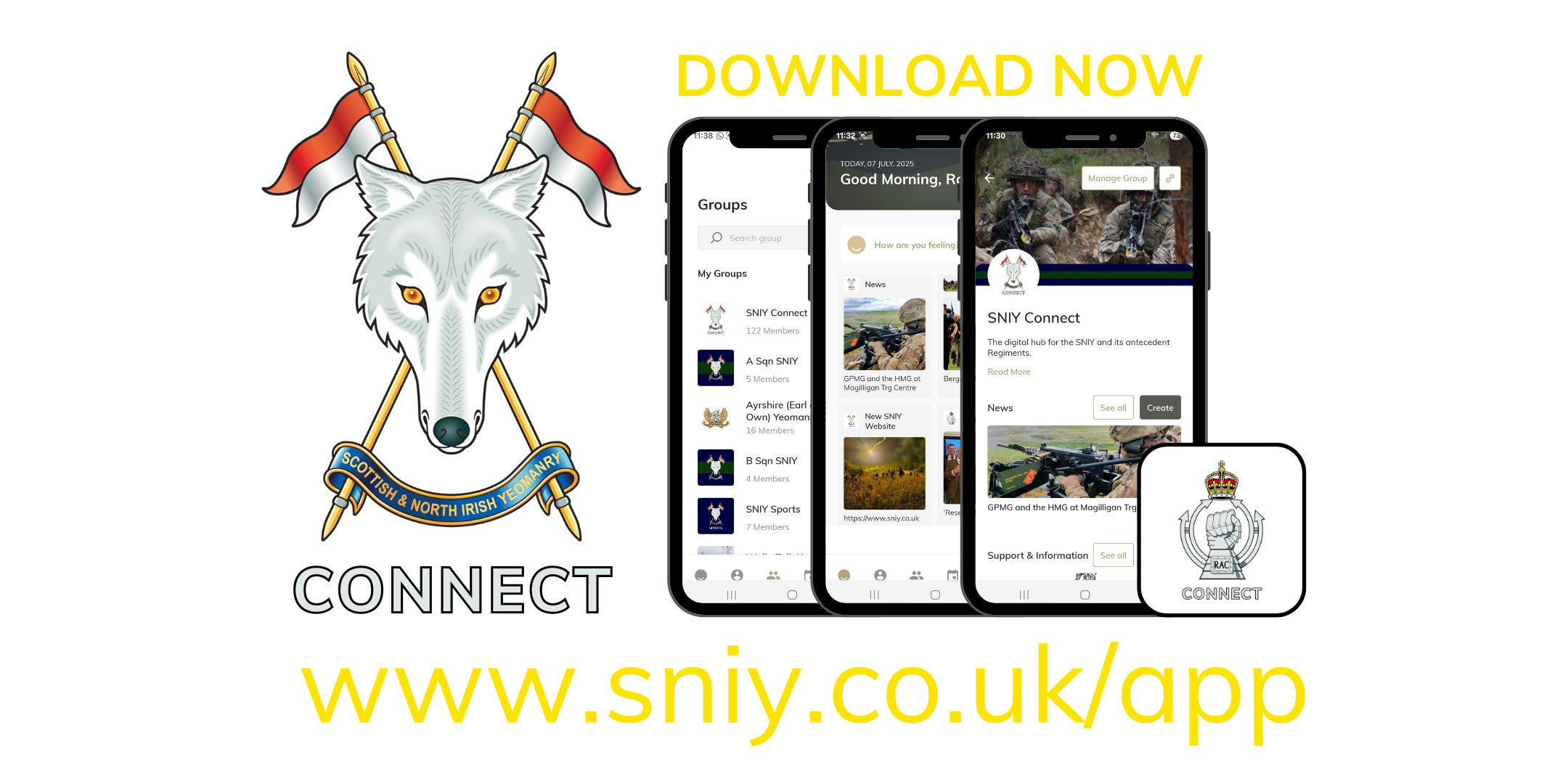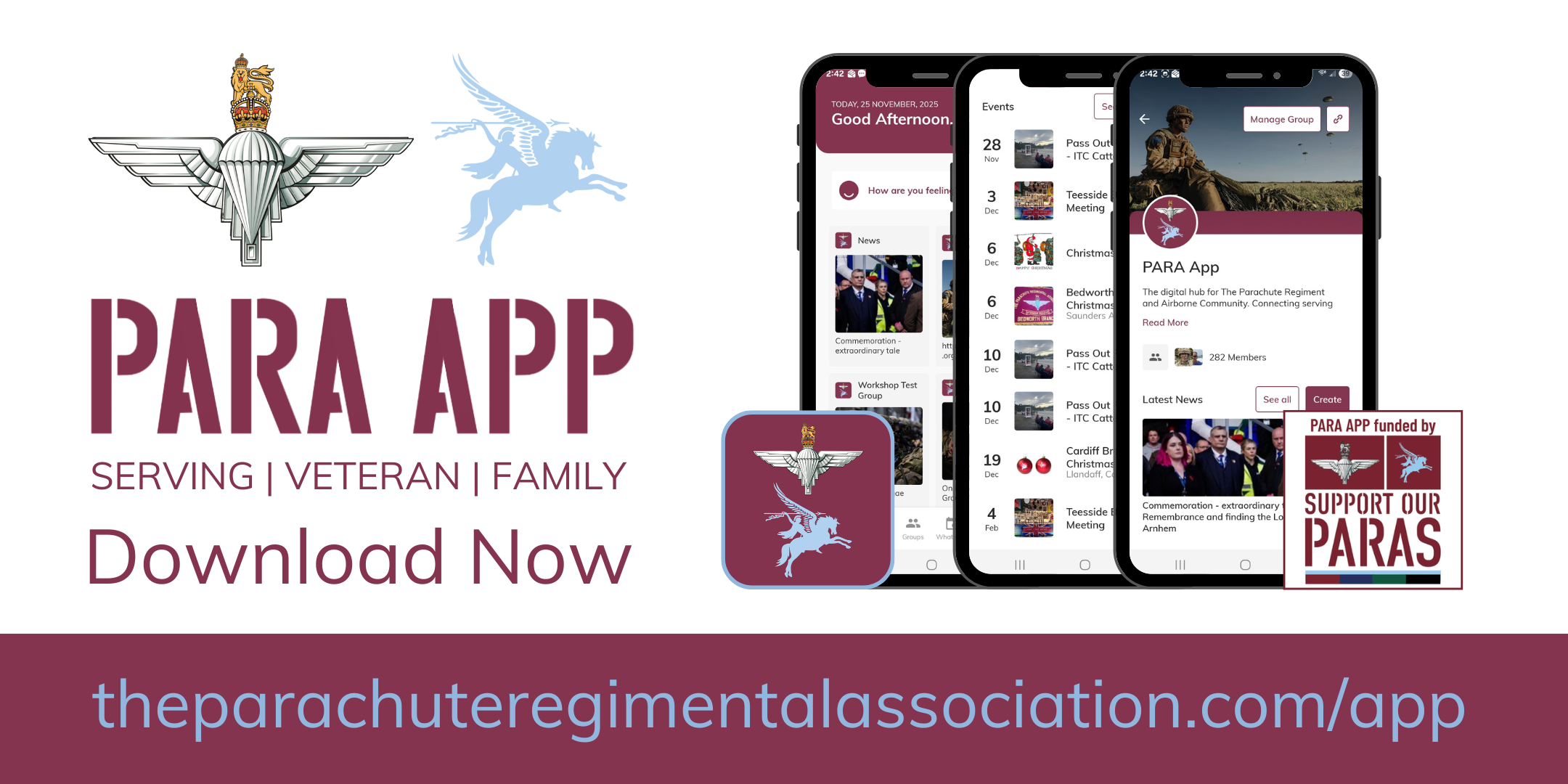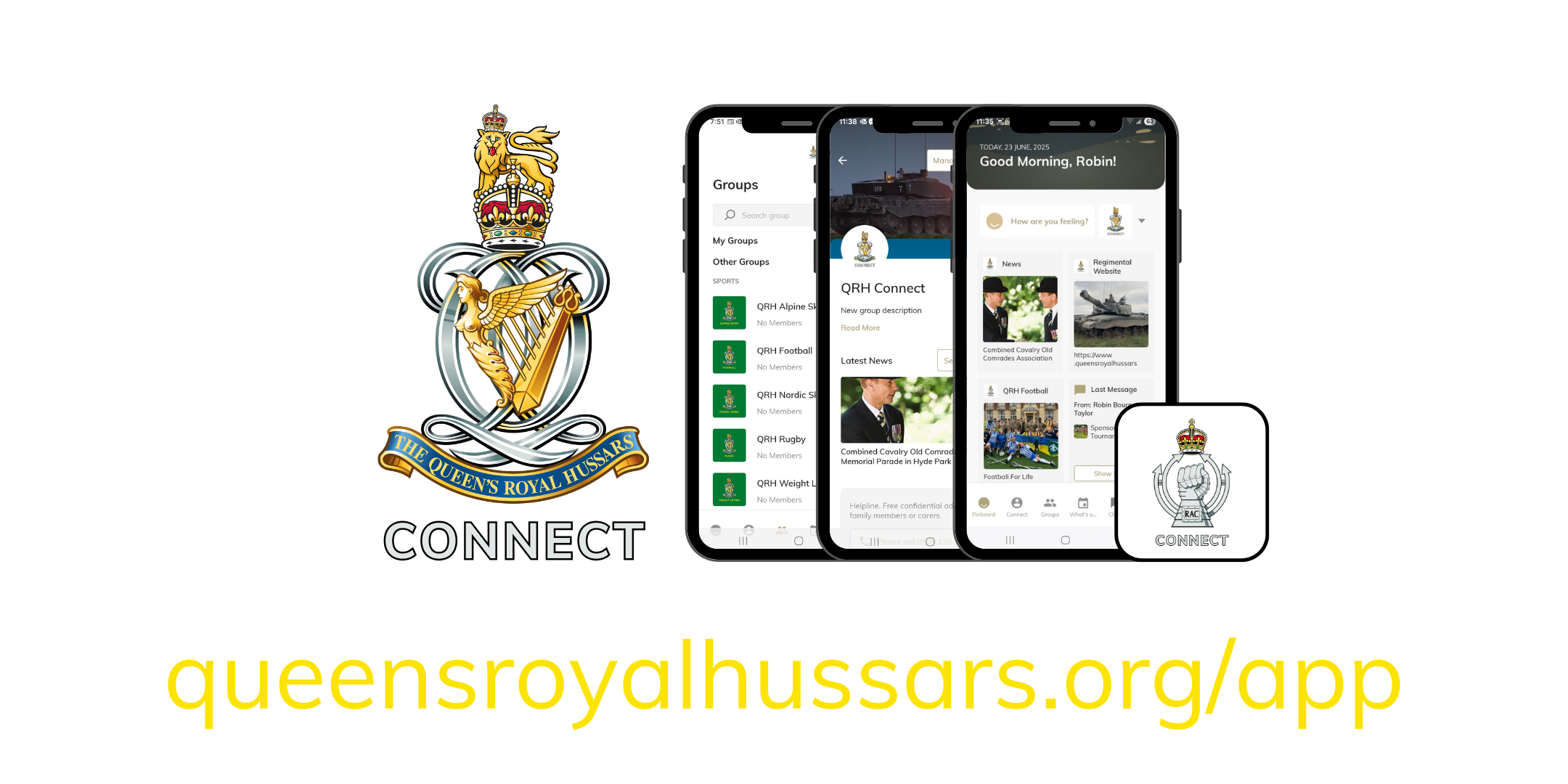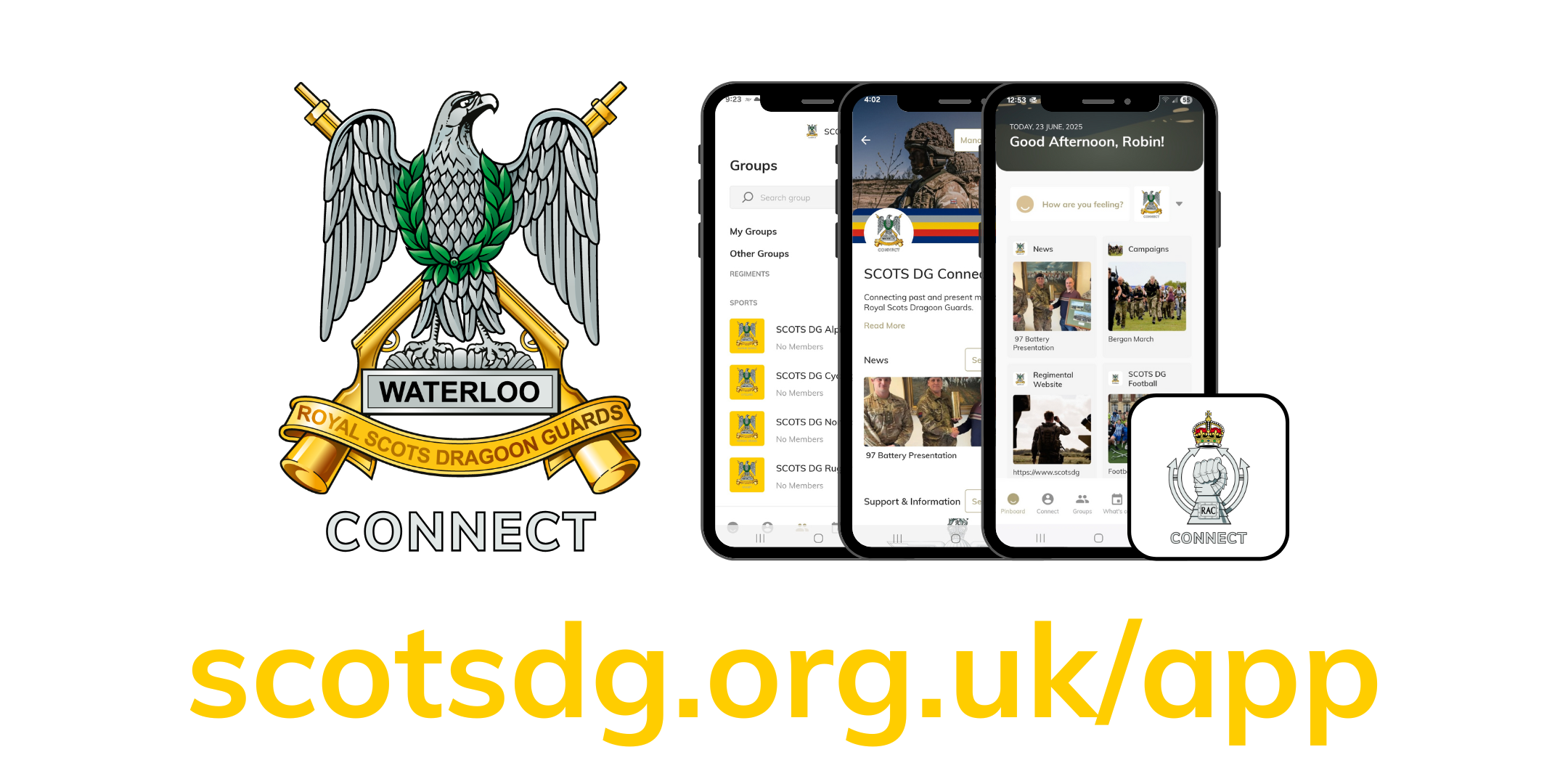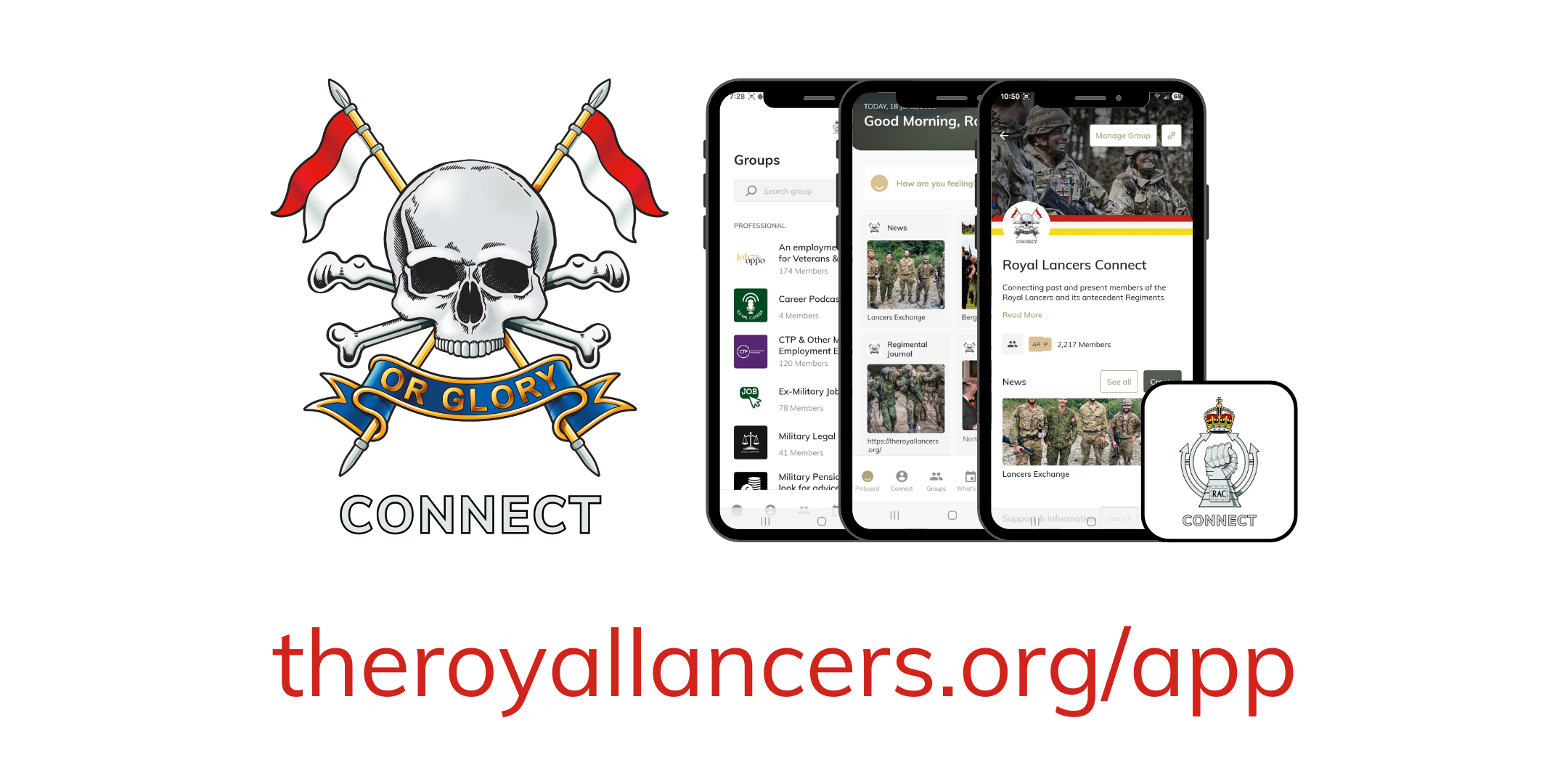Regimental/Corps Website Setup
If you have any specific questions please contact ben@allegr.org

There are 5 steps, the final one is only needed if you are using our email platform.
1. Web App Embed
2. Redirects - Quick Links
3. Web Navigation
4. New Web Page
5. Email DNS Setup (optional)
Please inform us once all steps have been completed to avoid delays to your launch.
1. Web App Embed
The Web App will only display on domains that we have configured on our server:
2. Redirects - Quick Links
Links and redirects are configured differently for each hosting platform, below are the links that are needed. When copying and pasting be careful that there are spaces in the links - paste into a browser and test first if not sure.
Optional - only needed if you didn't install web app using default/suggested configuration:
3. Web Navigation
Navigation Items:
APP SUPPORT
We suggest a drop down with options:
4. New Web Page
Page Title: About the App & Training
Header Image:
5. Email DNS Setup (optional)
Once you have provided us with the domain you wish to send from, we will provide you with a set of DNS settings to make. On the provided instruction page is an option to "verify" - once the verification process is complete we can continue the rest of the setup for you.
The settings will look like the image below. If you arenot sure how tomake these changes, please contact ben@allegr.org with your DNS/Domain Name access/logins and he will assist.
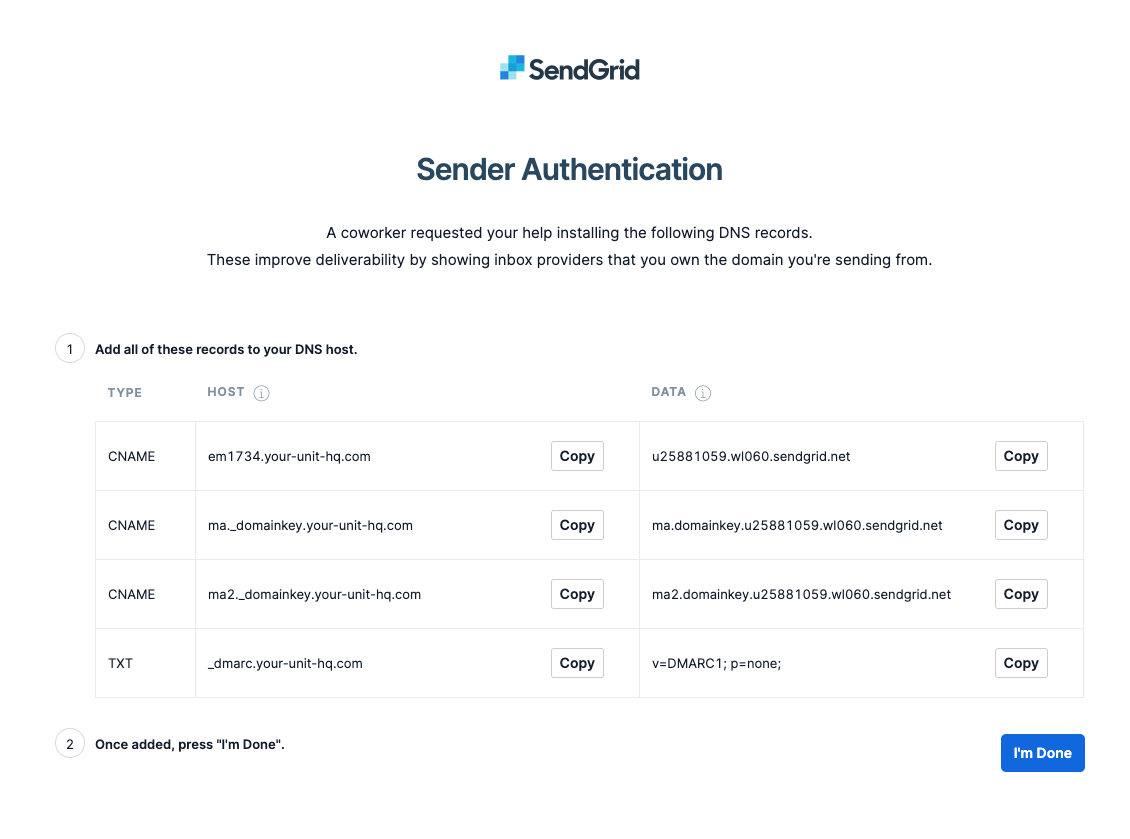
Regimental/Corps Website Setup
If you have any specific questions please contact ben@allegr.org
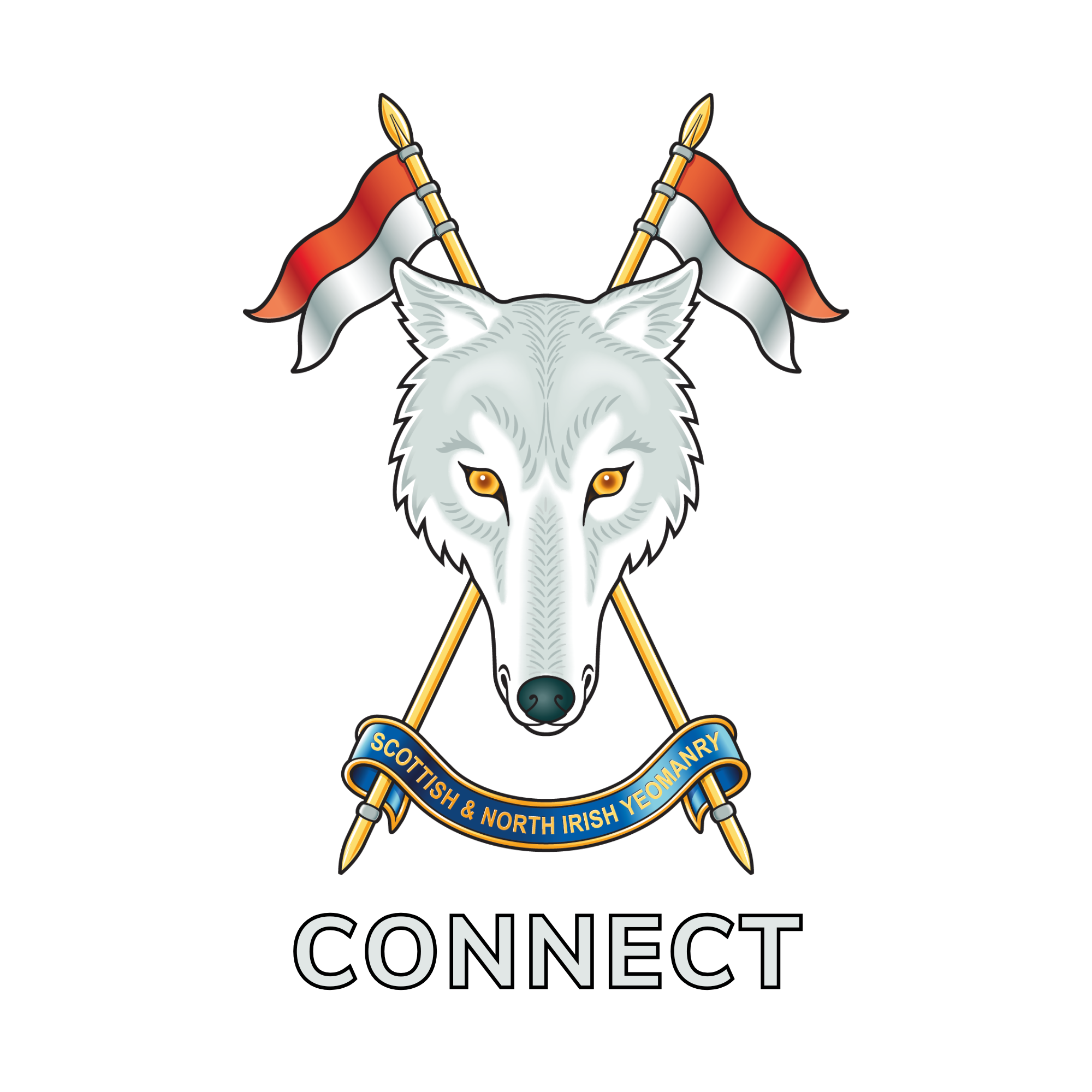
There are 5 steps, the final one is only needed if you are using our email platform.
1. Web App Embed
2. Redirects - Quick Links
3. Web Navigation
4. New Web Page
5. Email DNS Setup (optional)
Please inform us once all steps have been completed to avoid delays to your launch.
1. Web App Embed
The Web App will only display on domains that we have configured on our server:
2. Redirects - Quick Links
Links and redirects are configured differently for each hosting platform, below are the links that are needed. When copying and pasting be careful that there are spaces in the links - paste into a browser and test first if not sure.
Optional - only needed if you didn't install web app using default/suggested configuration:
3. Web Navigation
Navigation Items:
APP SUPPORT
We suggest a drop down with options:
4. New Web Page
Page Title: About the App & Training
Header Image:
Introduction:
SNIY Connect is a digital community platform for Serving Personnel, Veterans and Partners & Families. It will transform the way we can communicate, connect and engage across the entire Regimental Family and our antecedent Regiments, with peer support and in-person connection at its heart. The app will be available to download in the App Store & Google Play Store by searching "RAC Connect", as well as accessible by website access from your home computer, laptop or tablet (MODnet approved).
SNIY Connect is part of a wider RAC Connect project and uses the Military App, a digital community platform built specifically for HHQs, Regimental & Corps HQs and Associations to better connect and support their wider Regimental Families. The Military App currently has 15 member regiments or Corps and over 20,000 members. For more information please watch the full introduction video below.
Embed YouTube video:
SNIY Connect combines Groups, Messaging, Events Management, Search & Connect functions, News, Fundraising, a Pinboard homepage and Support content. We have a wide range of private Regimental groups covering: regional and association branches, serving units, family, welfare, social, heritage and museum.
Members will also be able to access social and activity groups across the wider Military App Community, including Walk+Talks, Coffee & Breakfast Clubs. Members can view and join RAC groups for sport, apprenticeships and networking as well as adding other regimental groups to your account if you have served with other units.
Group Admin Training:
For app group admins and community stakeholders we have a comprehensive range of online training, a simple way to familiarise yourself with how to use the tools available to you.
Button text: Training Quiz
Button link: https://www.militaryapp.org/training/app-training?regiment=SNIY&e=true®=SNIY
Making the most out of the app:
For members looking to make the most out of the digital platform, please see a range of support videos on the link below.
Button text: User Videos
Button link: https://www.militaryapp.org/login/making-the-most-of-the-app
FAQs:
Please click on the button below to see some of the Military App FAQs.
Button text: FAQs
Button link: https://www.militaryapp.org/support/faq
5. Email DNS Setup (optional)
Once you have provided us with the domain you wish to send from, we will provide you with a set of DNS settings to make. On the provided instruction page is an option to "verify" - once the verification process is complete we can continue the rest of the setup for you.
The settings will look like the image below. If you arenot sure how tomake these changes, please contact ben@allegr.org with your DNS/Domain Name access/logins and he will assist.
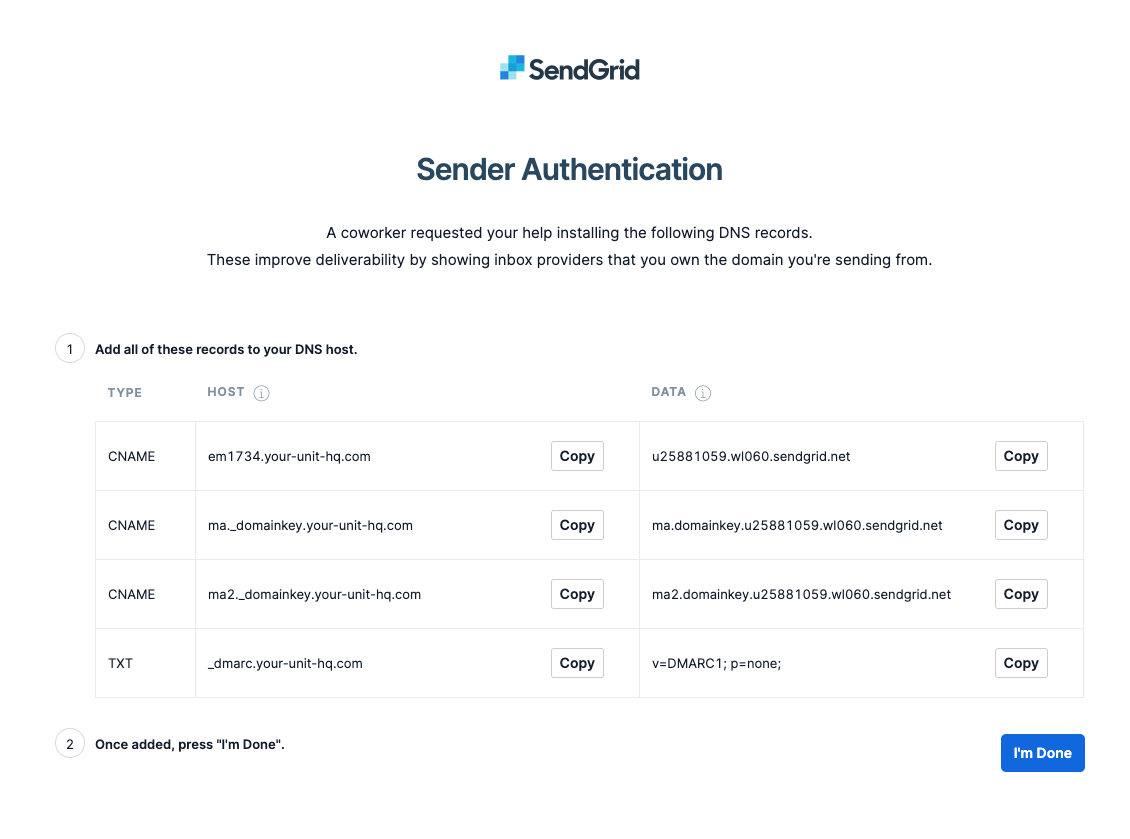
Regimental/Corps Website Setup
If you have any specific questions please contact ben@allegr.org

There are 5 steps, the final one is only needed if you are using our email platform.
1. Web App Embed
2. Redirects - Quick Links
3. Web Navigation
4. New Web Page
5. Email DNS Setup (optional)
Please inform us once all steps have been completed to avoid delays to your launch.
1. Web App Embed
The Web App will only display on domains that we have configured on our server:
2. Redirects - Quick Links
Links and redirects are configured differently for each hosting platform, below are the links that are needed. When copying and pasting be careful that there are spaces in the links - paste into a browser and test first if not sure.
Optional - only needed if you didn't install web app using default/suggested configuration:
3. Web Navigation
Navigation Items:
APP SUPPORT
We suggest a drop down with options:
4. New Web Page
Page Title: About the App & Training
Header Image:
Introduction:
The Para App is a digital community platform for Serving Personnel, Veterans and Partners & Families. It will transform the way we can communicate, connect and engage across the entire Regimental Family and our antecedent Regiments, with peer support and in-person connection at its heart. The app will be available to download in the App Store & Google Play Store by searching "PARA App", as well as accessible by website access from your home computer, laptop or tablet (MODnet approved).
The Para App is part of a wider project and uses the Military App, a digital community platform built specifically for HHQs, Regimental & Corps HQs and Associations to better connect and support their wider Regimental Families. The Military App currently has 18 member regiments or Corps and over 25,000 members. For more information please watch the full introduction video below.
Embed YouTube video:
The Para App combines Groups, Messaging, Events Management, Search & Connect functions, News, Fundraising, a Pinboard homepage and Support content. We have a wide range of private Regimental groups covering: regional and association branches, serving units, family, welfare, social, heritage and museum.
Members will also be able to access social and activity groups across the wider Military App Community, including Walk+Talks, Coffee & Breakfast Clubs. Members can view and join Para groups for sport, apprenticeships and networking as well as adding other regimental groups to your account if you have served with other units.
Group Admin Training:
For app group admins and community stakeholders we have a comprehensive range of online training, a simple way to familiarise yourself with how to use the tools available to you.
Button text: Training Quiz
Button link: https://www.militaryapp.org/training/app-training?regiment=para&e=true®=para
Making the most out of the app:
For members looking to make the most out of the digital platform, please see a range of support videos on the link below.
Button text: User Videos
Button link: https://www.militaryapp.org/login/making-the-most-of-the-app
FAQs:
Please click on the button below to see some of the Military App FAQs.
Button text: FAQs
Button link: https://www.militaryapp.org/support/faq
5. Email DNS Setup (optional)
Once you have provided us with the domain you wish to send from, we will provide you with a set of DNS settings to make. On the provided instruction page is an option to "verify" - once the verification process is complete we can continue the rest of the setup for you.
The settings will look like the image below. If you arenot sure how tomake these changes, please contact ben@allegr.org with your DNS/Domain Name access/logins and he will assist.
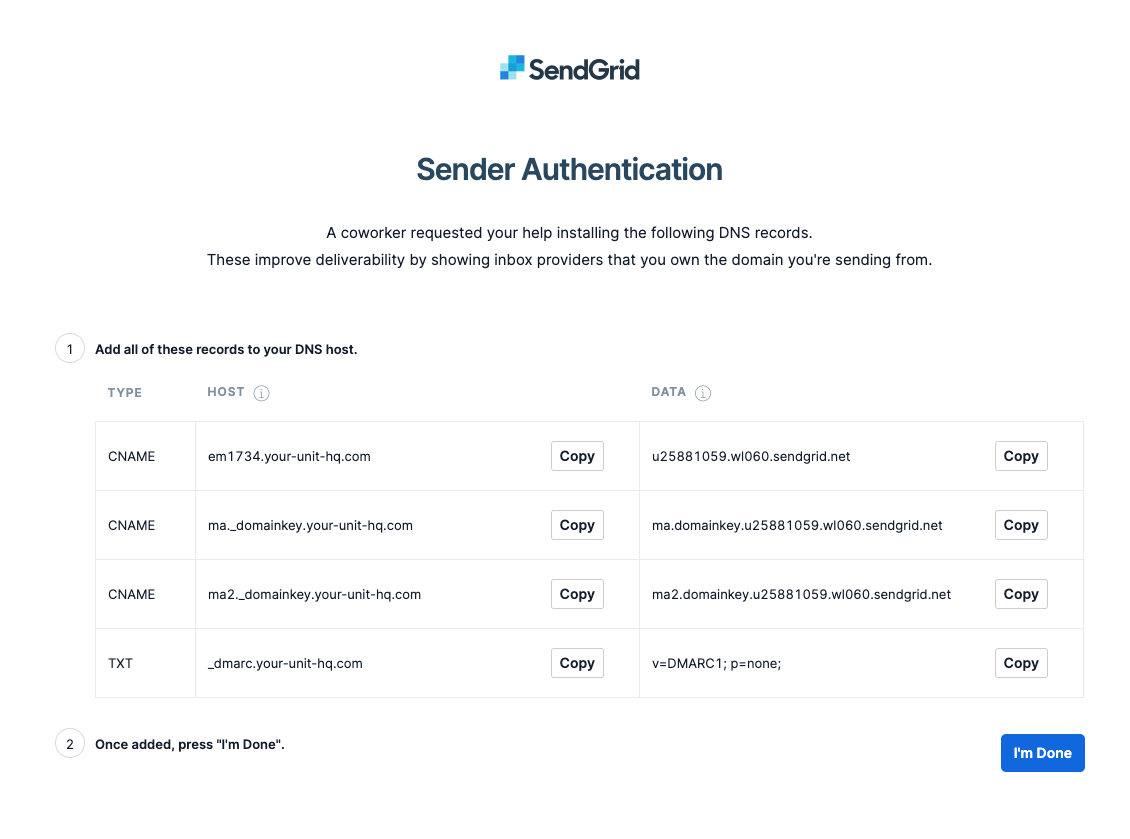
Regimental/Corps Website Setup
If you have any specific questions please contact ben@allegr.org

There are 5 steps, the final one is only needed if you are using our email platform.
1. Web App Embed
2. Redirects - Quick Links
3. Web Navigation
4. New Web Page
5. Email DNS Setup (optional)
Please inform us once all steps have been completed to avoid delays to your launch.
1. Web App Embed
The Web App will only display on domains that we have configured on our server:
2. Redirects - Quick Links
Links and redirects are configured differently for each hosting platform, below are the links that are needed. When copying and pasting be careful that there are spaces in the links - paste into a browser and test first if not sure.
Optional - only needed if you didn't install web app using default/suggested configuration:
3. Web Navigation
Navigation Items:
APP SUPPORT
We suggest a drop down with options:
4. New Web Page
Page Title: About the App & Training
Header Image:
Introduction:
QRH Connect is a digital community platform for Serving Personnel, Veterans and Partners & Families. It will transform the way we can communicate, connect and engage across the entire Regimental Family and our antecedent Regiments, with peer support and in-person connection at its heart. The app will be available to download in the App Store & Google Play Store by searching "RAC Connect", as well as accessible by website access from your home computer, laptop or tablet (MODnet approved).
QRH Connect is part of a wider RAC Connect project and uses the Military App, a digital community platform built specifically for HHQs, Regimental & Corps HQs and Associations to better connect and support their wider Regimental Families. The Military App currently has 15 member regiments or Corps and over 20,000 members. For more information please watch the full introduction video below.
Embed YouTube video:
QRH Connect combines Groups, Messaging, Events Management, Search & Connect functions, News, Fundraising, a Pinboard homepage and Support content. We have a wide range of private Regimental groups covering: regional and association branches, serving units, family, welfare, social, heritage and museum.
Members will also be able to access social and activity groups across the wider Military App Community, including Walk+Talks, Coffee & Breakfast Clubs. Members can view and join RAC groups for sport, apprenticeships and networking as well as adding other regimental groups to your account if you have served with other units.
Group Admin Training:
For app group admins and community stakeholders we have a comprehensive range of online training, a simple way to familiarise yourself with how to use the tools available to you.
Button text: Training Quiz
Button link: https://www.militaryapp.org/training/app-training?regiment=qrh&e=true®=qrh
Making the most out of the app:
For members looking to make the most out of the digital platform, please see a range of support videos on the link below.
Button text: User Videos
Button link: https://www.militaryapp.org/login/making-the-most-of-the-app
FAQs:
Please click on the button below to see some of the Military App FAQs.
Button text: FAQs
Button link: https://www.militaryapp.org/support/faq
5. Email DNS Setup (optional)
Once you have provided us with the domain you wish to send from, we will provide you with a set of DNS settings to make. On the provided instruction page is an option to "verify" - once the verification process is complete we can continue the rest of the setup for you.
The settings will look like the image below. If you arenot sure how tomake these changes, please contact ben@allegr.org with your DNS/Domain Name access/logins and he will assist.
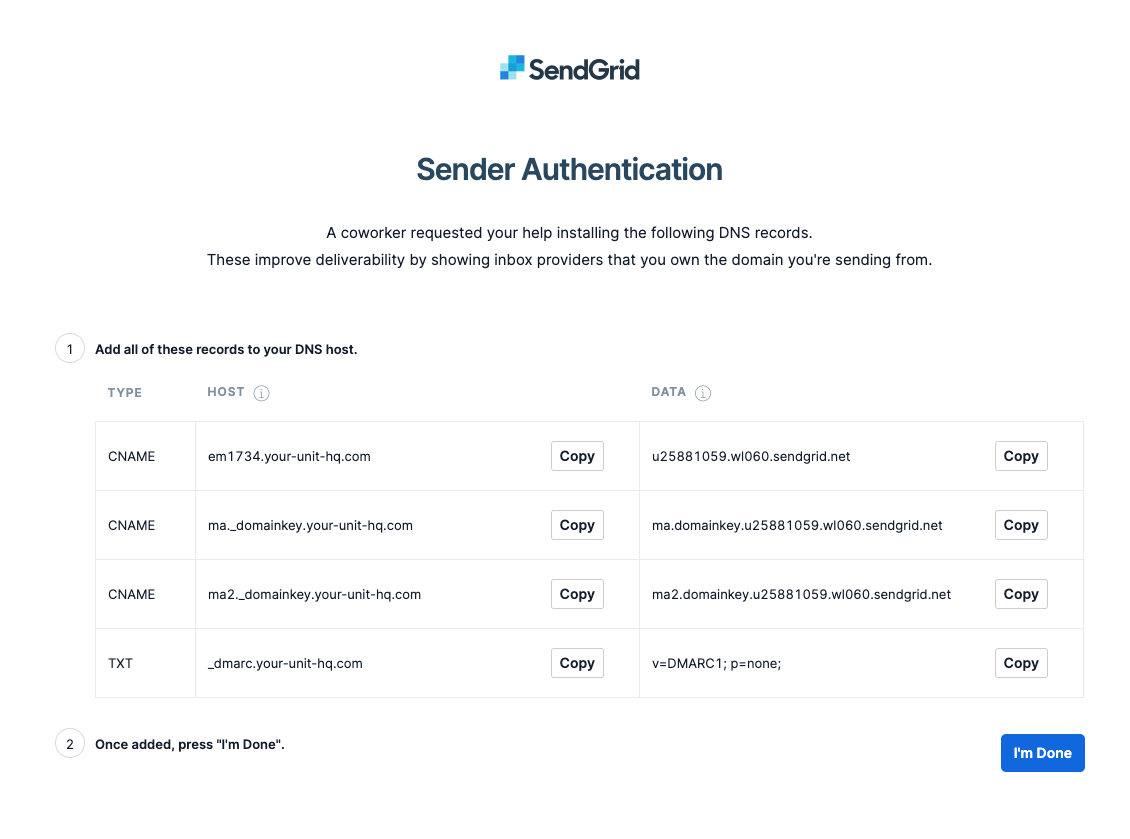
Regimental/Corps Website Setup
If you have any specific questions please contact ben@allegr.org

There are 5 steps, the final one is only needed if you are using our email platform.
1. Web App Embed
2. Redirects - Quick Links
3. Web Navigation
4. New Web Page
5. Email DNS Setup (optional)
Please inform us once all steps have been completed to avoid delays to your launch.
1. Web App Embed
The Web App will only display on domains that we have configured on our server:
2. Redirects - Quick Links
Links and redirects are configured differently for each hosting platform, below are the links that are needed. When copying and pasting be careful that there are spaces in the links - paste into a browser and test first if not sure.
Optional - only needed if you didn't install web app using default/suggested configuration:
3. Web Navigation
Navigation Items:
APP SUPPORT
We suggest a drop down with options:
4. New Web Page
Page Title: About the App & Training
Header Image:
Introduction:
SCOTS DG Connect is a digital community platform for Serving Personnel, Veterans and Partners & Families. It will transform the way we can communicate, connect and engage across the entire Regimental Family and our antecedent Regiments, with peer support and in-person connection at its heart. The app will be available to download in the App Store & Google Play Store by searching "RAC Connect", as well as accessible by website access from your home computer, laptop or tablet (MODnet approved).
SCOTS DG Connect is part of a wider RAC Connect project and uses the Military App, a digital community platform built specifically for HHQs, Regimental & Corps HQs and Associations to better connect and support their wider Regimental Families. The Military App currently has 15 member regiments or Corps and over 20,000 members. For more information please watch the full introduction video below.
Embed YouTube video:
SCOTS DG Connect combines Groups, Messaging, Events Management, Search & Connect functions, News, Fundraising, a Pinboard homepage and Support content. We have a wide range of private Regimental groups covering: regional and association branches, serving units, family, welfare, social, heritage and museum.
Members will also be able to access social and activity groups across the wider Military App Community, including Walk+Talks, Coffee & Breakfast Clubs. Members can view and join RAC groups for sport, apprenticeships and networking as well as adding other regimental groups to your account if you have served with other units.
Group Admin Training:
For app group admins and community stakeholders we have a comprehensive range of online training, a simple way to familiarise yourself with how to use the tools available to you.
Button text: Training Quiz
Button link: https://www.militaryapp.org/training/app-training?regiment=scotsdg&e=true®=scotsdg
Making the most out of the app:
For members looking to make the most out of the digital platform, please see a range of support videos on the link below.
Button text: User Videos
Button link: https://www.militaryapp.org/login/making-the-most-of-the-app
FAQs:
Please click on the button below to see some of the Military App FAQs.
Button text: FAQs
Button link: https://www.militaryapp.org/support/faq
5. Email DNS Setup (optional)
Once you have provided us with the domain you wish to send from, we will provide you with a set of DNS settings to make. On the provided instruction page is an option to "verify" - once the verification process is complete we can continue the rest of the setup for you.
The settings will look like the image below. If you arenot sure how tomake these changes, please contact ben@allegr.org with your DNS/Domain Name access/logins and he will assist.
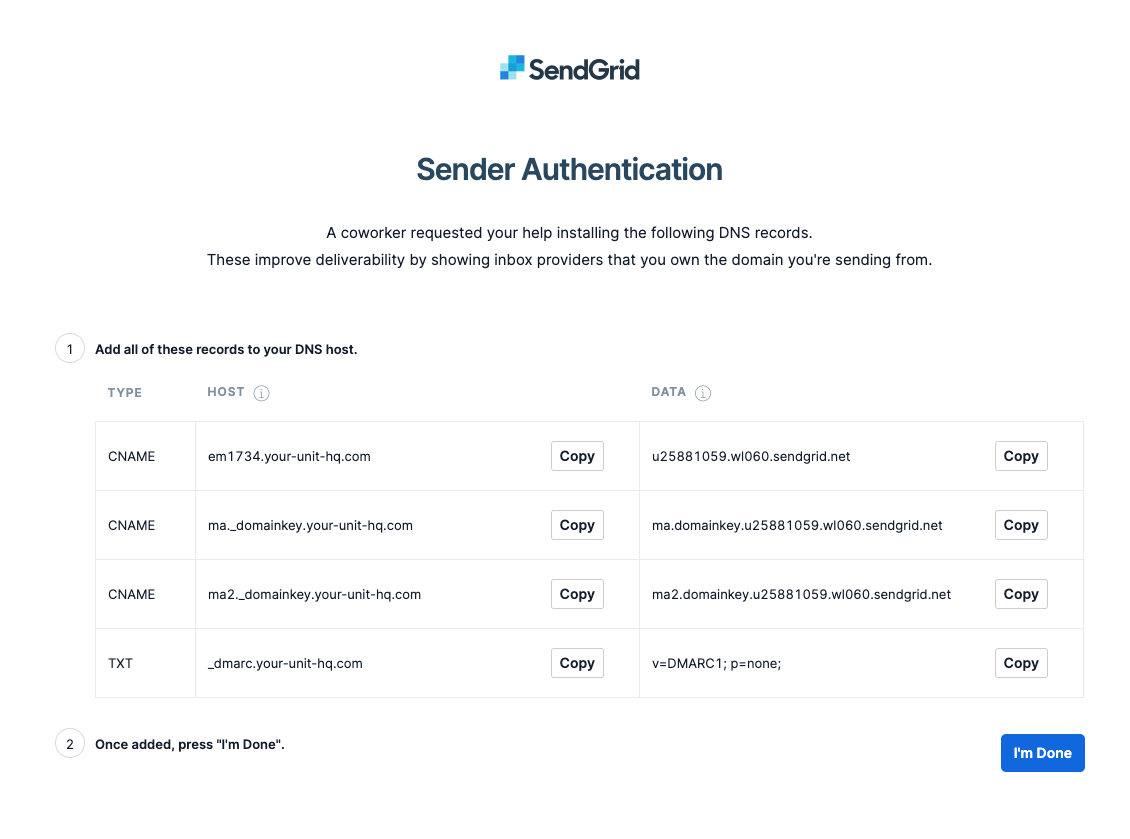
Regimental/Corps Website Setup
If you have any specific questions please contact ben@allegr.org

There are 5 steps, the final one is only needed if you are using our email platform.
1. Web App Embed
2. Redirects - Quick Links
3. Web Navigation
4. New Web Page
5. Email DNS Setup (optional)
Please inform us once all steps have been completed to avoid delays to your launch.
1. Web App Embed
The Web App will only display on domains that we have configured on our server:
2. Redirects - Quick Links
Links and redirects are configured differently for each hosting platform, below are the links that are needed. When copying and pasting be careful that there are spaces in the links - paste into a browser and test first if not sure.
Optional - only needed if you didn't install web app using default/suggested configuration:
3. Web Navigation
Navigation Items:
APP SUPPORT
We suggest a drop down with options:
4. New Web Page
Page Title: About the App & Training
Header Image:
Introduction:
Royal Lancers Connect is a digital community platform for Serving Personnel, Veterans and Partners & Families. It will transform the way we can communicate, connect and engage across the entire Regimental Family and our antecedent Regiments, with peer support and in-person connection at its heart. The app will be available to download in the App Store & Google Play Store by searching "RAC Connect", as well as accessible by website access from your home computer, laptop or tablet (MODnet approved).
Royal Lancers Connect is part of a wider RAC Connect project and uses the Military App, a digital community platform built specifically for HHQs, Regimental & Corps HQs and Associations to better connect and support their wider Regimental Families. The Military App currently has 15 member regiments or Corps and over 20,000 members. For more information please watch the full introduction video below.
Embed YouTube video:
Royal Lancers Connect combines Groups, Messaging, Events Management, Search & Connect functions, News, Fundraising, a Pinboard homepage and Support content. We have a wide range of private Regimental groups covering: regional and association branches, serving units, family, welfare, social, heritage and museum.
Members will also be able to access social and activity groups across the wider Military App Community, including Walk+Talks, Coffee & Breakfast Clubs. Members can view and join RAC groups for sport, apprenticeships and networking as well as adding other regimental groups to your account if you have served with other units.
Group Admin Training:
For app group admins and community stakeholders we have a comprehensive range of online training, a simple way to familiarise yourself with how to use the tools available to you.
Button text: Training Quiz
Button link: https://www.militaryapp.org/training/app-training?regiment=lancers&e=true®=lancers
Making the most out of the app:
For members looking to make the most out of the digital platform, please see a range of support videos on the link below.
Button text: User Videos
Button link: https://www.militaryapp.org/login/making-the-most-of-the-app
FAQs:
Please click on the button below to see some of the Military App FAQs.
Button text: FAQs
Button link: https://www.militaryapp.org/support/faq
5. Email DNS Setup (optional)
Once you have provided us with the domain you wish to send from, we will provide you with a set of DNS settings to make. On the provided instruction page is an option to "verify" - once the verification process is complete we can continue the rest of the setup for you.
The settings will look like the image below. If you arenot sure how tomake these changes, please contact ben@allegr.org with your DNS/Domain Name access/logins and he will assist.
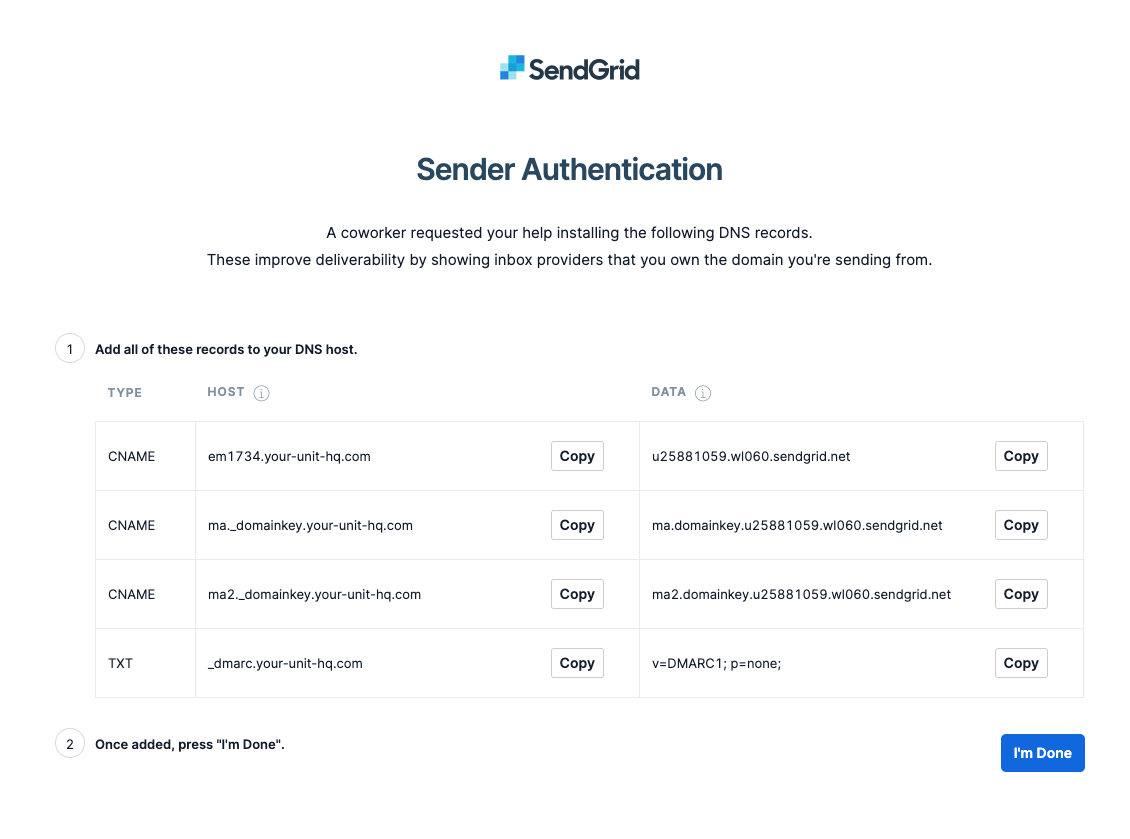
Regimental/Corps Website Setup
If you have any specific questions please contact ben@allegr.org

There are 5 steps, the final one is only needed if you are using our email platform.
1. Web App Embed
2. Redirects - Quick Links
3. Web Navigation
4. New Web Page
5. Email DNS Setup (optional)
Please inform us once all steps have been completed to avoid delays to your launch.
1. Web App Embed
The Web App will only display on domains that we have configured on our server:
2. Redirects - Quick Links
Links and redirects are configured differently for each hosting platform, below are the links that are needed. When copying and pasting be careful that there are spaces in the links - paste into a browser and test first if not sure.
Optional - only needed if you didn't install web app using default/suggested configuration:
3. Web Navigation
Navigation Items:
APP SUPPORT
We suggest a drop down with options:
4. New Web Page
Page Title: About the App & Training
Header Image:
Introduction:
RAC Connect is a digital community platform for Serving Personnel, Veterans and Partners & Families. It will transform the way we can communicate, connect and engage across the entire Corps Family and our antecedent Regiments, with peer support and in-person connection at its heart. The app will be available to download in the App Store & Google Play Store by searching "RAC Connect", as well as accessible by website access from your home computer, laptop or tablet (MODnet approved). The RAC Connect project will be launching across the RAC in a staged approach. Currently the following Regiments are active on the platform: Household Cavalry, SCOTS DG, QRH, RTR, Royal Lancers, Royal Yeomanry and SNIY.
Soldiers and serving personnel from other RAC Regiments that are looking to engage through RAC sports, ITT and apprenticeships, can register on the platform as part of an RAC group. They will be able to switch the membership to their own regiment once all units are signed up.
RAC Connect uses the Military App, a digital community platform built specifically for HHQs, Regimental & Corps HQs and Associations to better connect and support their wider Regimental Families. The Military App currently has 15 member regiments or Corps and over 20,000 members. For more information please watch the full introduction video below.
Embed YouTube video:
RAC Connect combines Groups, Messaging, Events Management, Search & Connect functions, News, Fundraising, a Pinboard homepage and Support content. We have a wide range of private Regimental groups covering: regional and association branches, serving units, family, welfare, social, heritage and museum.
Members will also be able to access social and activity groups across the wider Military App Community, including Walk+Talks, Coffee & Breakfast Clubs. Members can view and join RAC groups for sport, apprenticeships and networking as well as adding other regimental groups to your account if you have served with other units.
Group Admin Training:
For app group admins and community stakeholders we have a comprehensive range of online training, a simple way to familiarise yourself with how to use the tools available to you.
Button text: Training Quiz
Button link: https://www.militaryapp.org/training/app-training?regiment=rac&e=true®=rac
Making the most out of the app:
For members looking to make the most out of the digital platform, please see a range of support videos on the link below.
Button text: User Videos
Button link: https://www.militaryapp.org/login/making-the-most-of-the-app
FAQs:
Please click on the button below to see some of the Military App FAQs.
Button text: FAQs
Button link: https://www.militaryapp.org/support/faq
5. Email DNS Setup (optional)
Once you have provided us with the domain you wish to send from, we will provide you with a set of DNS settings to make. On the provided instruction page is an option to "verify" - once the verification process is complete we can continue the rest of the setup for you.
The settings will look like the image below. If you arenot sure how tomake these changes, please contact ben@allegr.org with your DNS/Domain Name access/logins and he will assist.
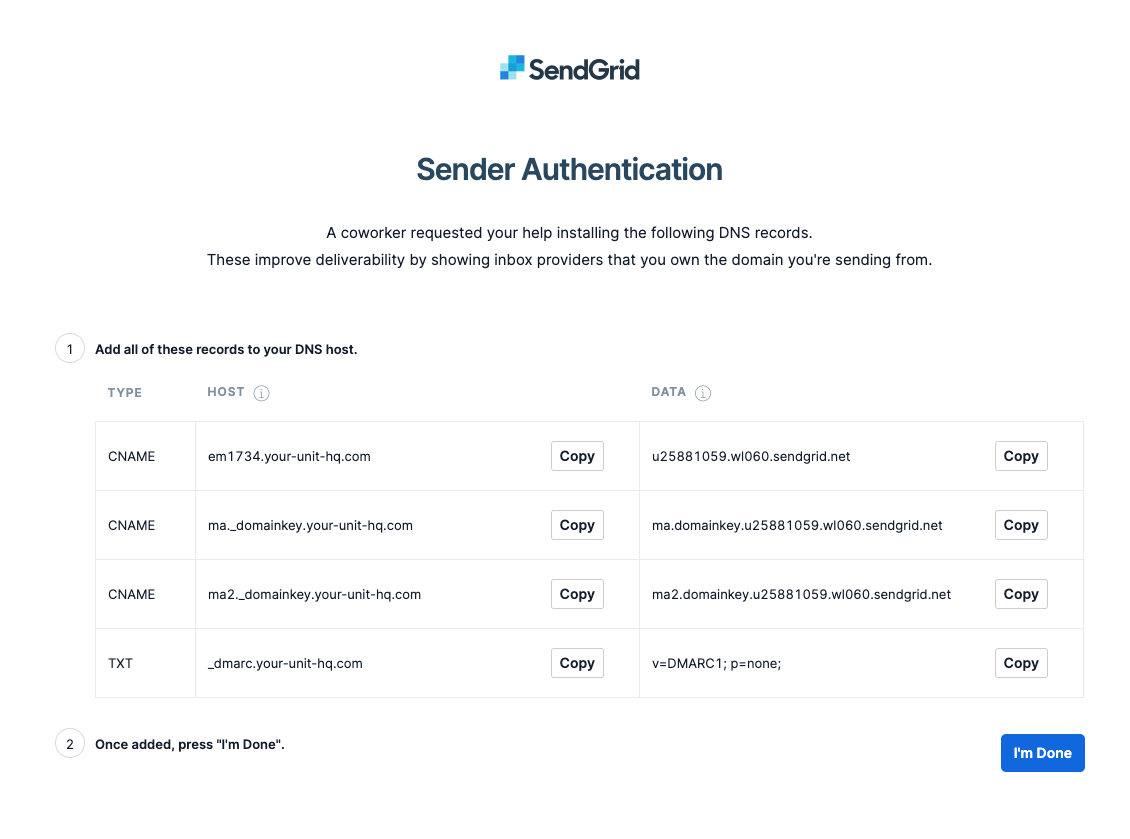
Regimental/Corps Website Setup
If you have any specific questions please contact ben@allegr.org

There are 5 steps, the final one is only needed if you are using our email platform.
1. Web App Embed
2. Redirects - Quick Links
3. Web Navigation
4. New Web Page
5. Email DNS Setup (optional)
Please inform us once all steps have been completed to avoid delays to your launch.
1. Web App Embed
The Web App will only display on domains that we have configured on our server:
2. Redirects - Quick Links
Links and redirects are configured differently for each hosting platform, below are the links that are needed. When copying and pasting be careful that there are spaces in the links - paste into a browser and test first if not sure.
Optional - only needed if you didn't install web app using default/suggested configuration:
3. Web Navigation
Navigation Items:
APP SUPPORT
We suggest a drop down with options:
4. New Web Page
Page Title: About the App & Training
Header Image:
5. Email DNS Setup (optional)
Once you have provided us with the domain you wish to send from, we will provide you with a set of DNS settings to make. On the provided instruction page is an option to "verify" - once the verification process is complete we can continue the rest of the setup for you.
The settings will look like the image below. If you arenot sure how tomake these changes, please contact ben@allegr.org with your DNS/Domain Name access/logins and he will assist.
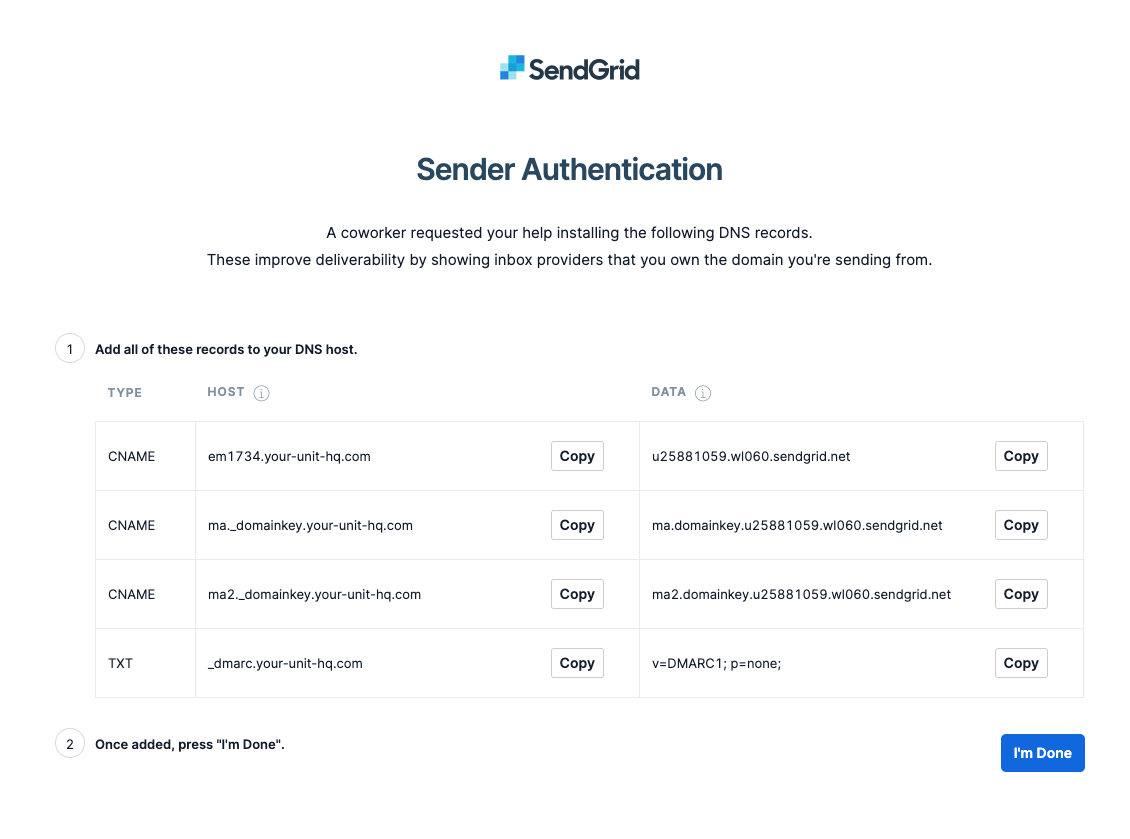
Regimental/Corps Website Setup
If you have any specific questions please contact ben@allegr.org

There are 5 steps, the final one is only needed if you are using our email platform.
1. Web App Embed
2. Redirects - Quick Links
3. Web Navigation
4. New Web Page
5. Email DNS Setup (optional)
Please inform us once all steps have been completed to avoid delays to your launch.
1. Web App Embed
The Web App will only display on domains that we have configured on our server:
2. Redirects - Quick Links
Links and redirects are configured differently for each hosting platform, below are the links that are needed. When copying and pasting be careful that there are spaces in the links - paste into a browser and test first if not sure.
Optional - only needed if you didn't install web app using default/suggested configuration:
3. Web Navigation
Navigation Items:
APP SUPPORT
We suggest a drop down with options:
4. New Web Page
Page Title: About the App & Training
Header Image:
5. Email DNS Setup (optional)
Once you have provided us with the domain you wish to send from, we will provide you with a set of DNS settings to make. On the provided instruction page is an option to "verify" - once the verification process is complete we can continue the rest of the setup for you.
The settings will look like the image below. If you arenot sure how tomake these changes, please contact ben@allegr.org with your DNS/Domain Name access/logins and he will assist.
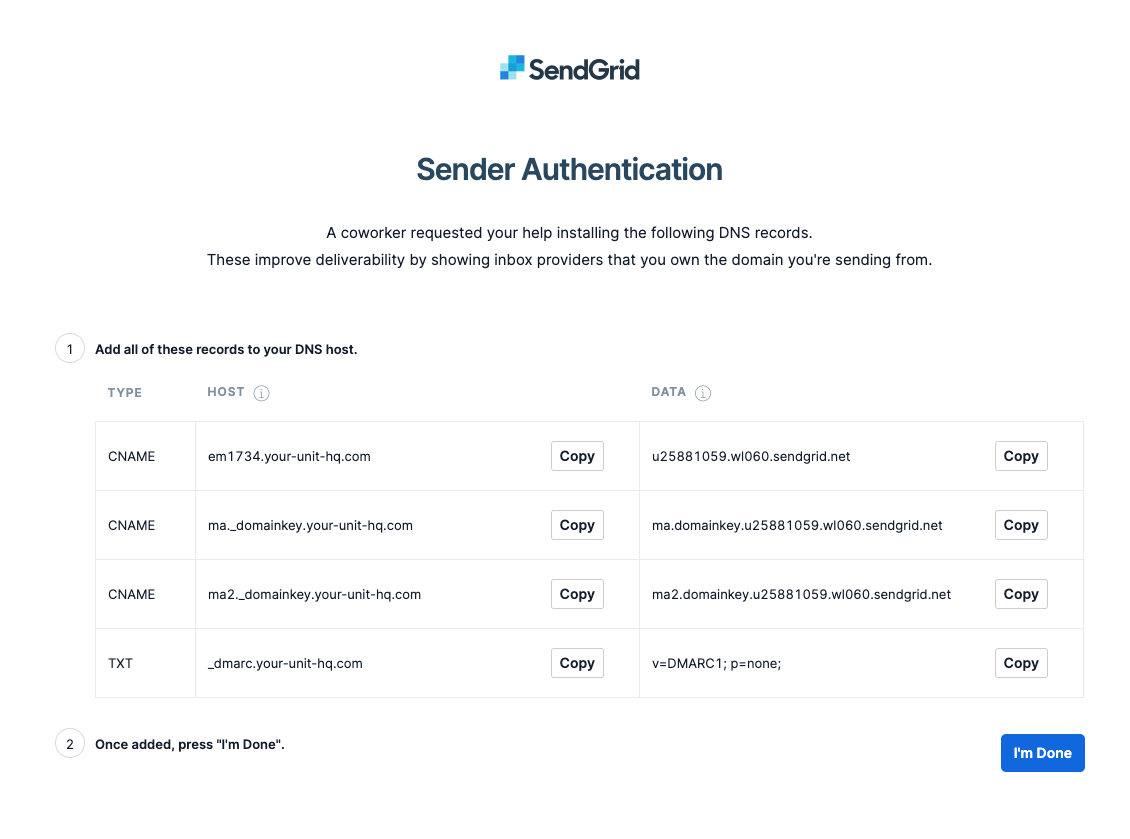
Regimental/Corps Website Setup
If you have any specific questions please contact ben@allegr.org

There are 5 steps, the final one is only needed if you are using our email platform.
1. Web App Embed
2. Redirects - Quick Links
3. Web Navigation
4. New Web Page
5. Email DNS Setup (optional)
Please inform us once all steps have been completed to avoid delays to your launch.
1. Web App Embed
The Web App will only display on domains that we have configured on our server:
2. Redirects - Quick Links
Links and redirects are configured differently for each hosting platform, below are the links that are needed. When copying and pasting be careful that there are spaces in the links - paste into a browser and test first if not sure.
Optional - only needed if you didn't install web app using default/suggested configuration:
3. Web Navigation
Navigation Items:
APP SUPPORT
We suggest a drop down with options:
4. New Web Page
Page Title: About the App & Training
Header Image:
5. Email DNS Setup (optional)
Once you have provided us with the domain you wish to send from, we will provide you with a set of DNS settings to make. On the provided instruction page is an option to "verify" - once the verification process is complete we can continue the rest of the setup for you.
The settings will look like the image below. If you arenot sure how tomake these changes, please contact ben@allegr.org with your DNS/Domain Name access/logins and he will assist.
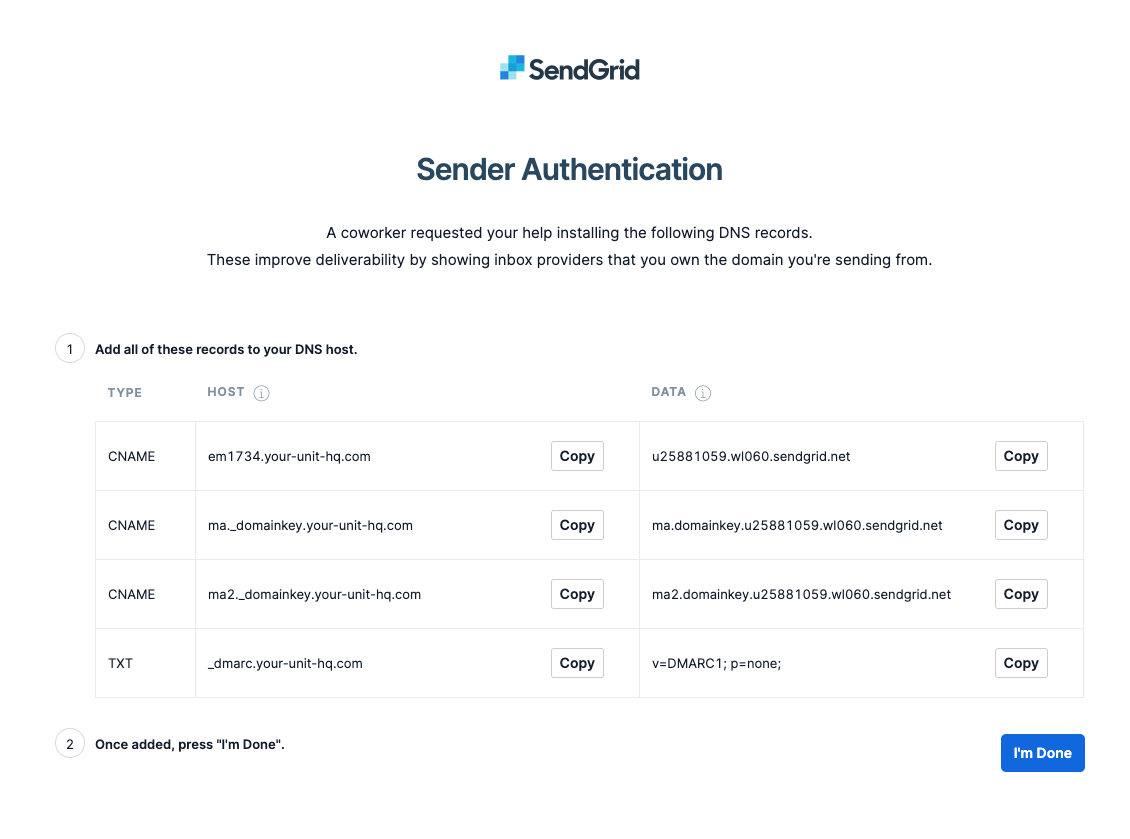
Regimental/Corps Website Setup
If you have any specific questions please contact ben@allegr.org

There are 5 steps, the final one is only needed if you are using our email platform.
1. Web App Embed
2. Redirects - Quick Links
3. Web Navigation
4. New Web Page
5. Email DNS Setup (optional)
Please inform us once all steps have been completed to avoid delays to your launch.
1. Web App Embed
The Web App will only display on domains that we have configured on our server:
2. Redirects - Quick Links
Links and redirects are configured differently for each hosting platform, below are the links that are needed. When copying and pasting be careful that there are spaces in the links - paste into a browser and test first if not sure.
Optional - only needed if you didn't install web app using default/suggested configuration:
3. Web Navigation
Navigation Items:
APP SUPPORT
We suggest a drop down with options:
4. New Web Page
Page Title: About the App & Training
Header Image:
5. Email DNS Setup (optional)
Once you have provided us with the domain you wish to send from, we will provide you with a set of DNS settings to make. On the provided instruction page is an option to "verify" - once the verification process is complete we can continue the rest of the setup for you.
The settings will look like the image below. If you arenot sure how tomake these changes, please contact ben@allegr.org with your DNS/Domain Name access/logins and he will assist.
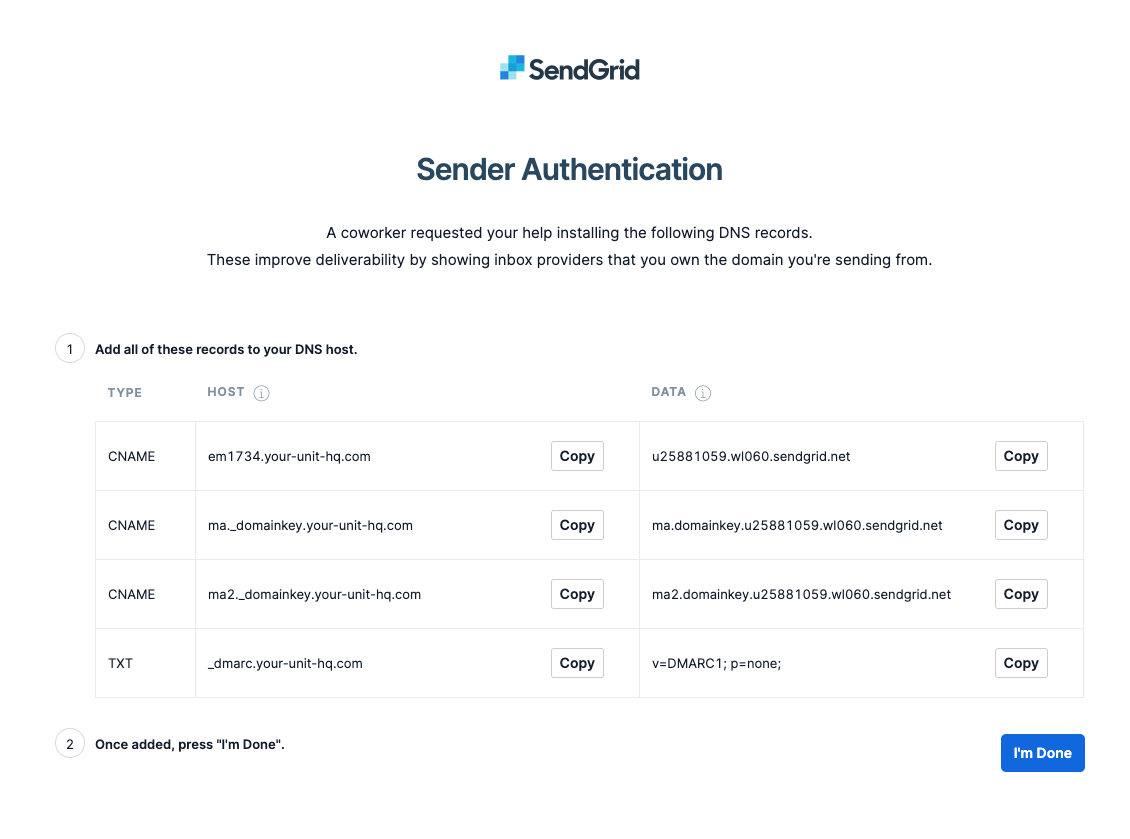
Regimental/Corps Website Setup
If you have any specific questions please contact ben@allegr.org

There are 5 steps, the final one is only needed if you are using our email platform.
1. Web App Embed
2. Redirects - Quick Links
3. Web Navigation
4. New Web Page
5. Email DNS Setup (optional)
Please inform us once all steps have been completed to avoid delays to your launch.
1. Web App Embed
The Web App will only display on domains that we have configured on our server:
2. Redirects - Quick Links
Links and redirects are configured differently for each hosting platform, below are the links that are needed. When copying and pasting be careful that there are spaces in the links - paste into a browser and test first if not sure.
Optional - only needed if you didn't install web app using default/suggested configuration:
3. Web Navigation
Navigation Items:
APP SUPPORT
We suggest a drop down with options:
4. New Web Page
Page Title: About the App & Training
Header Image:
5. Email DNS Setup (optional)
Once you have provided us with the domain you wish to send from, we will provide you with a set of DNS settings to make. On the provided instruction page is an option to "verify" - once the verification process is complete we can continue the rest of the setup for you.
The settings will look like the image below. If you arenot sure how tomake these changes, please contact ben@allegr.org with your DNS/Domain Name access/logins and he will assist.
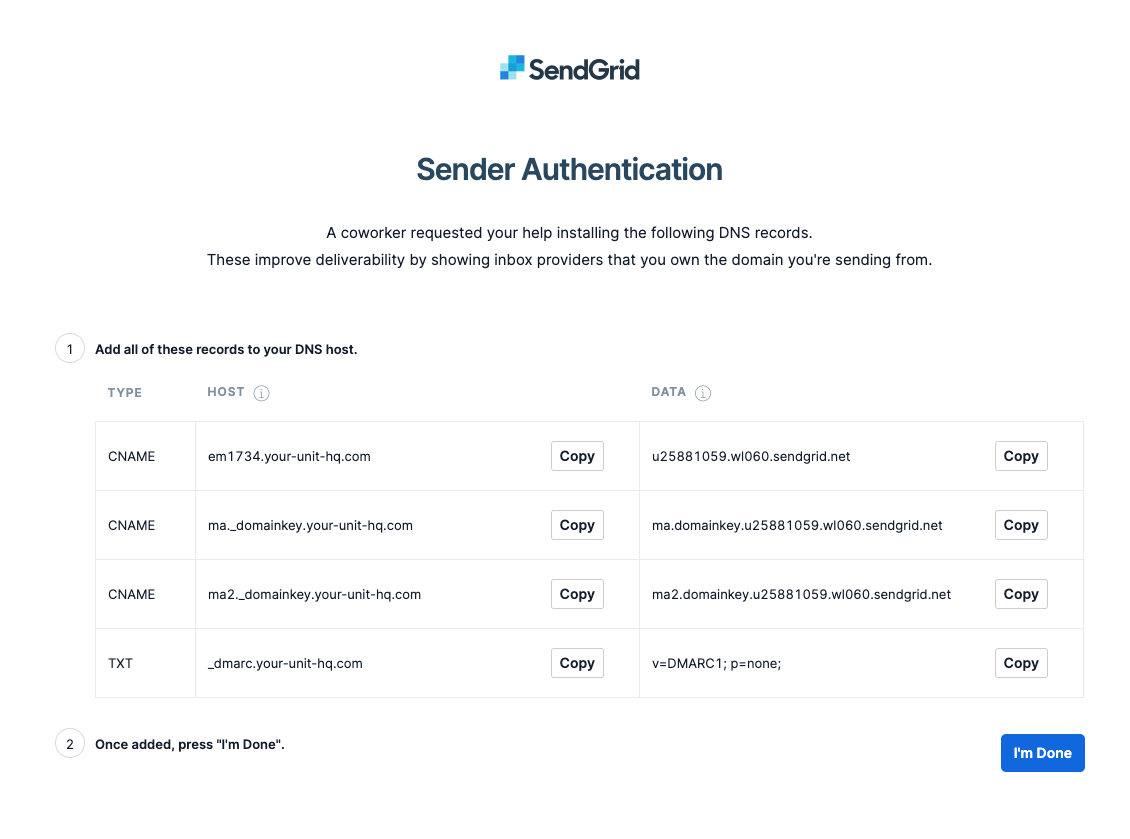
Regimental/Corps Website Setup
If you have any specific questions please contact ben@allegr.org

There are 5 steps, the final one is only needed if you are using our email platform.
1. Web App Embed
2. Redirects - Quick Links
3. Web Navigation
4. New Web Page
5. Email DNS Setup (optional)
Please inform us once all steps have been completed to avoid delays to your launch.
1. Web App Embed
The Web App will only display on domains that we have configured on our server:
2. Redirects - Quick Links
Links and redirects are configured differently for each hosting platform, below are the links that are needed. When copying and pasting be careful that there are spaces in the links - paste into a browser and test first if not sure.
Optional - only needed if you didn't install web app using default/suggested configuration:
3. Web Navigation
Navigation Items:
APP SUPPORT
We suggest a drop down with options:
4. New Web Page
Page Title: About the App & Training
Header Image:
5. Email DNS Setup (optional)
Once you have provided us with the domain you wish to send from, we will provide you with a set of DNS settings to make. On the provided instruction page is an option to "verify" - once the verification process is complete we can continue the rest of the setup for you.
The settings will look like the image below. If you arenot sure how tomake these changes, please contact ben@allegr.org with your DNS/Domain Name access/logins and he will assist.
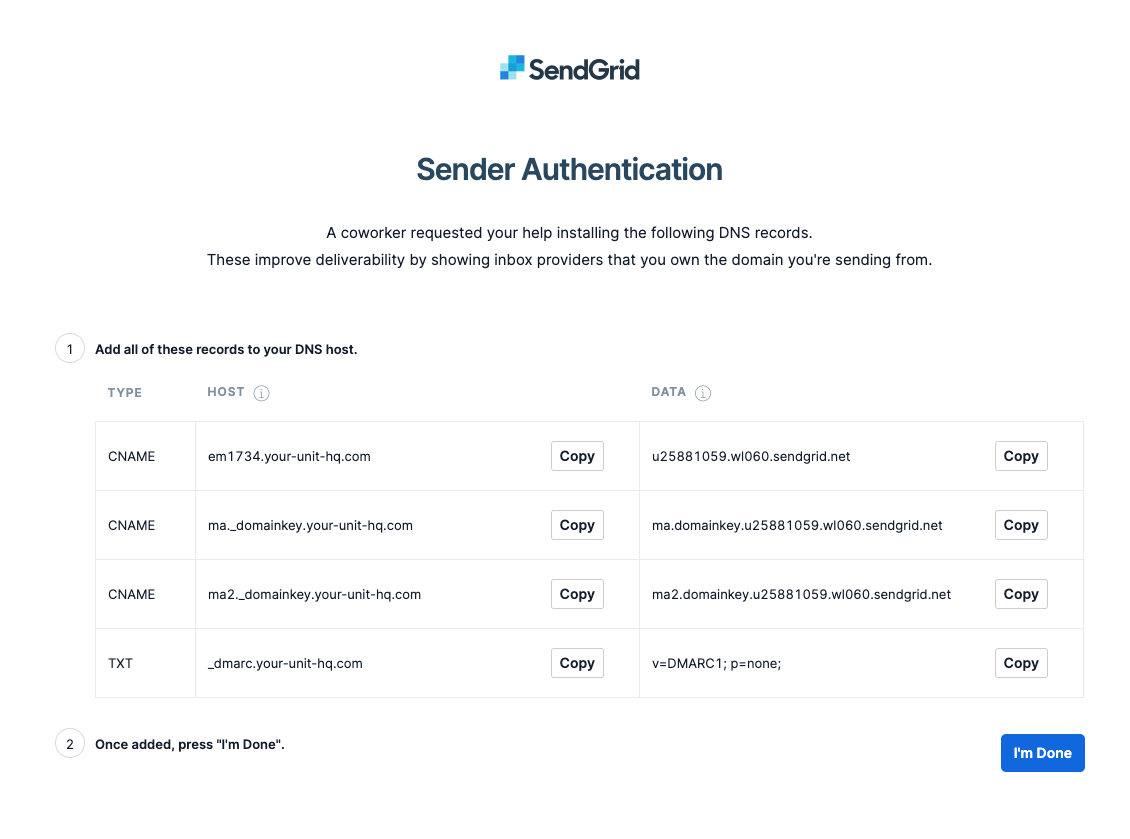
Regimental/Corps Website Setup
If you have any specific questions please contact ben@allegr.org

There are 5 steps, the final one is only needed if you are using our email platform.
1. Web App Embed
2. Redirects - Quick Links
3. Web Navigation
4. New Web Page
5. Email DNS Setup (optional)
Please inform us once all steps have been completed to avoid delays to your launch.
1. Web App Embed
The Web App will only display on domains that we have configured on our server:
2. Redirects - Quick Links
Links and redirects are configured differently for each hosting platform, below are the links that are needed. When copying and pasting be careful that there are spaces in the links - paste into a browser and test first if not sure.
Optional - only needed if you didn't install web app using default/suggested configuration:
3. Web Navigation
Navigation Items:
APP SUPPORT
We suggest a drop down with options:
4. New Web Page
Page Title: About the App & Training
Header Image:
5. Email DNS Setup (optional)
Once you have provided us with the domain you wish to send from, we will provide you with a set of DNS settings to make. On the provided instruction page is an option to "verify" - once the verification process is complete we can continue the rest of the setup for you.
The settings will look like the image below. If you arenot sure how tomake these changes, please contact ben@allegr.org with your DNS/Domain Name access/logins and he will assist.
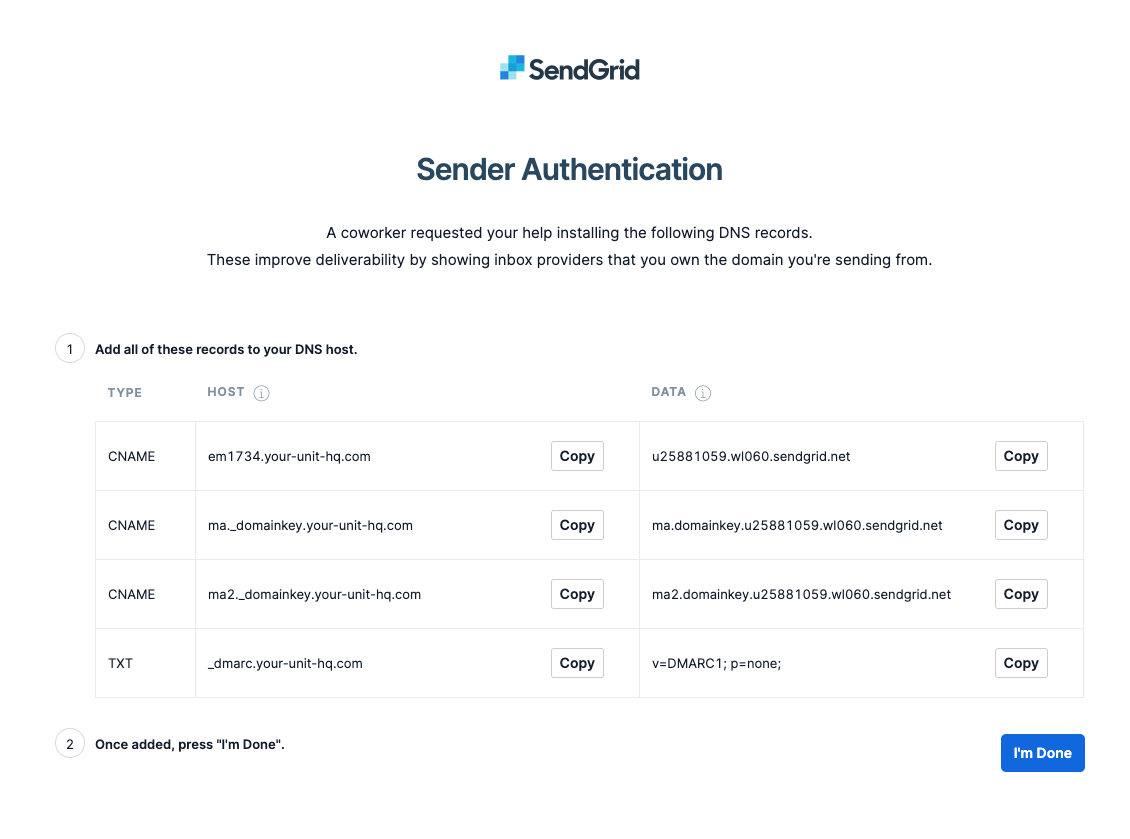
Regimental/Corps Website Setup
If you have any specific questions please contact ben@allegr.org

There are 5 steps, the final one is only needed if you are using our email platform.
1. Web App Embed
2. Redirects - Quick Links
3. Web Navigation
4. New Web Page
5. Email DNS Setup (optional)
Please inform us once all steps have been completed to avoid delays to your launch.
1. Web App Embed
The Web App will only display on domains that we have configured on our server:
2. Redirects - Quick Links
Links and redirects are configured differently for each hosting platform, below are the links that are needed. When copying and pasting be careful that there are spaces in the links - paste into a browser and test first if not sure.
Optional - only needed if you didn't install web app using default/suggested configuration:
3. Web Navigation
Navigation Items:
APP SUPPORT
We suggest a drop down with options:
4. New Web Page
Page Title: About the App & Training
Header Image:
5. Email DNS Setup (optional)
Once you have provided us with the domain you wish to send from, we will provide you with a set of DNS settings to make. On the provided instruction page is an option to "verify" - once the verification process is complete we can continue the rest of the setup for you.
The settings will look like the image below. If you arenot sure how tomake these changes, please contact ben@allegr.org with your DNS/Domain Name access/logins and he will assist.
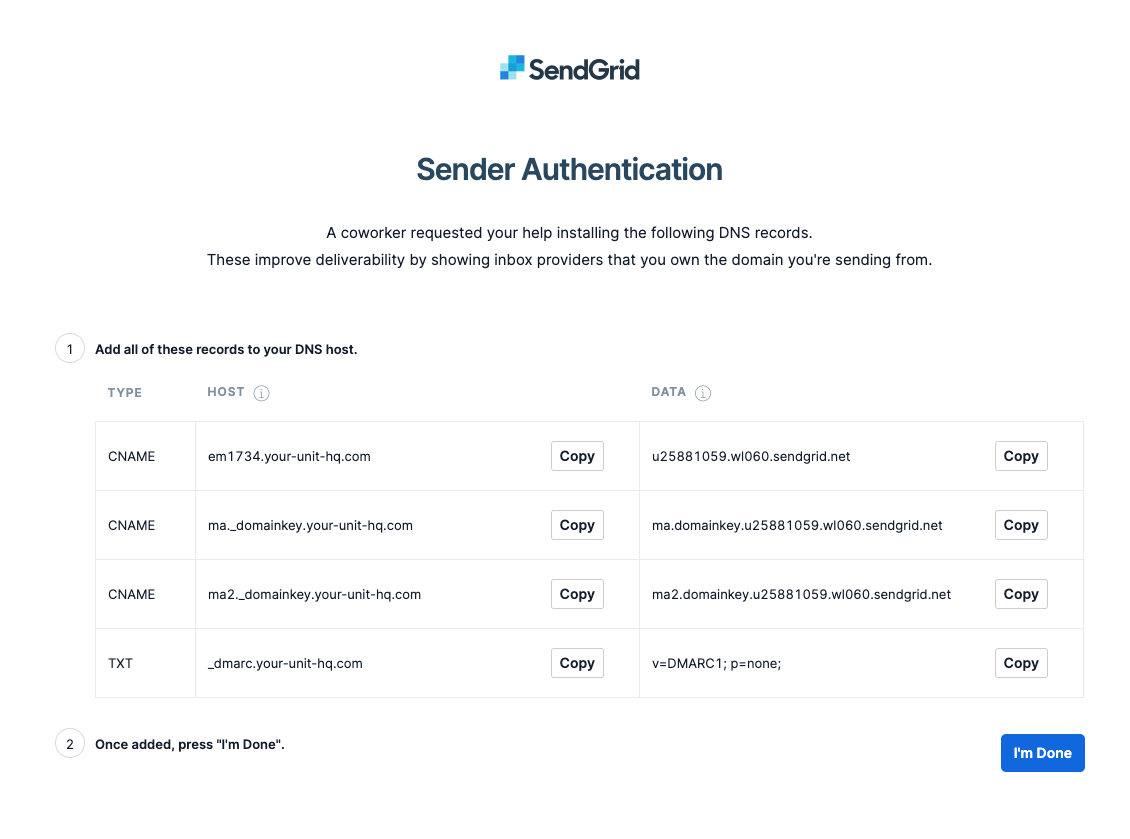
Regimental/Corps Website Setup
If you have any specific questions please contact ben@allegr.org

There are 5 steps, the final one is only needed if you are using our email platform.
1. Web App Embed
2. Redirects - Quick Links
3. Web Navigation
4. New Web Page
5. Email DNS Setup (optional)
Please inform us once all steps have been completed to avoid delays to your launch.
1. Web App Embed
The Web App will only display on domains that we have configured on our server:
2. Redirects - Quick Links
Links and redirects are configured differently for each hosting platform, below are the links that are needed. When copying and pasting be careful that there are spaces in the links - paste into a browser and test first if not sure.
Optional - only needed if you didn't install web app using default/suggested configuration:
3. Web Navigation
Navigation Items:
APP SUPPORT
We suggest a drop down with options:
4. New Web Page
Page Title: About the App & Training
Header Image:
5. Email DNS Setup (optional)
Once you have provided us with the domain you wish to send from, we will provide you with a set of DNS settings to make. On the provided instruction page is an option to "verify" - once the verification process is complete we can continue the rest of the setup for you.
The settings will look like the image below. If you arenot sure how tomake these changes, please contact ben@allegr.org with your DNS/Domain Name access/logins and he will assist.
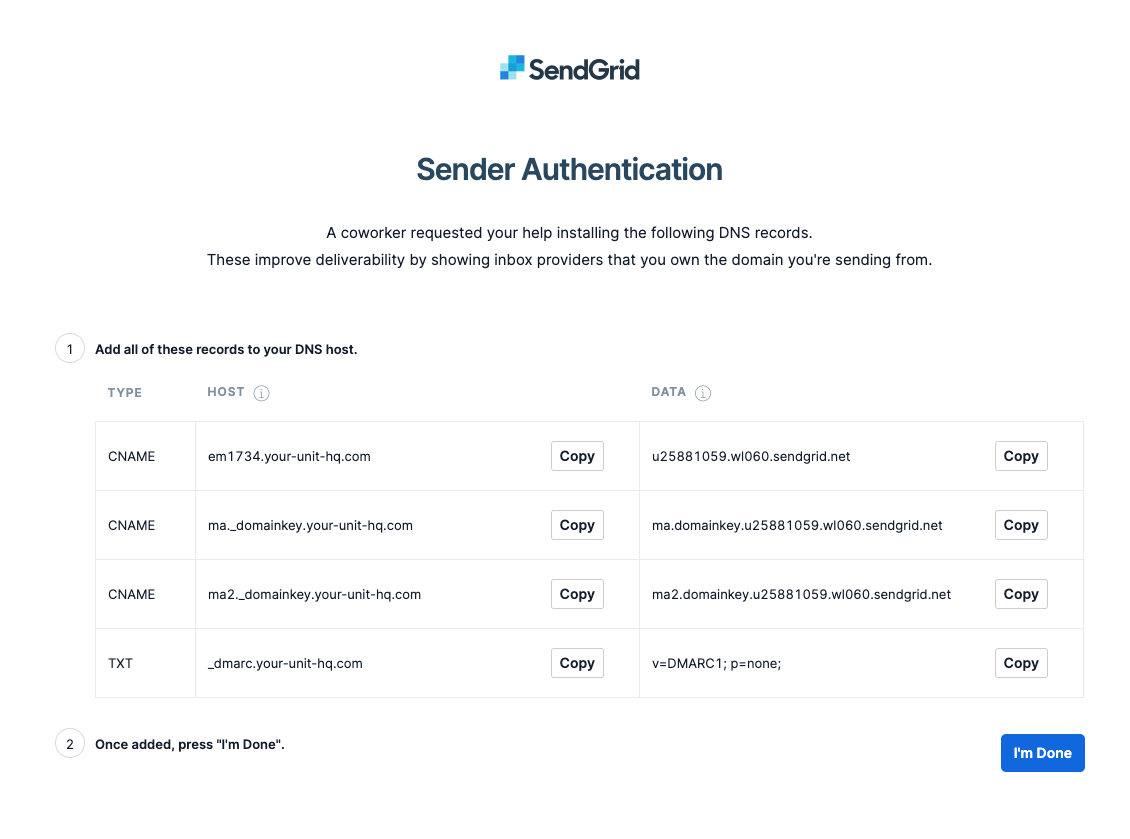
Regimental/Corps Website Setup
If you have any specific questions please contact ben@allegr.org

There are 5 steps, the final one is only needed if you are using our email platform.
1. Web App Embed
2. Redirects - Quick Links
3. Web Navigation
4. New Web Page
5. Email DNS Setup (optional)
Please inform us once all steps have been completed to avoid delays to your launch.
1. Web App Embed
The Web App will only display on domains that we have configured on our server:
2. Redirects - Quick Links
Links and redirects are configured differently for each hosting platform, below are the links that are needed. When copying and pasting be careful that there are spaces in the links - paste into a browser and test first if not sure.
Optional - only needed if you didn't install web app using default/suggested configuration:
3. Web Navigation
Navigation Items:
APP SUPPORT
We suggest a drop down with options:
4. New Web Page
Page Title: About the App & Training
Header Image:
5. Email DNS Setup (optional)
Once you have provided us with the domain you wish to send from, we will provide you with a set of DNS settings to make. On the provided instruction page is an option to "verify" - once the verification process is complete we can continue the rest of the setup for you.
The settings will look like the image below. If you arenot sure how tomake these changes, please contact ben@allegr.org with your DNS/Domain Name access/logins and he will assist.
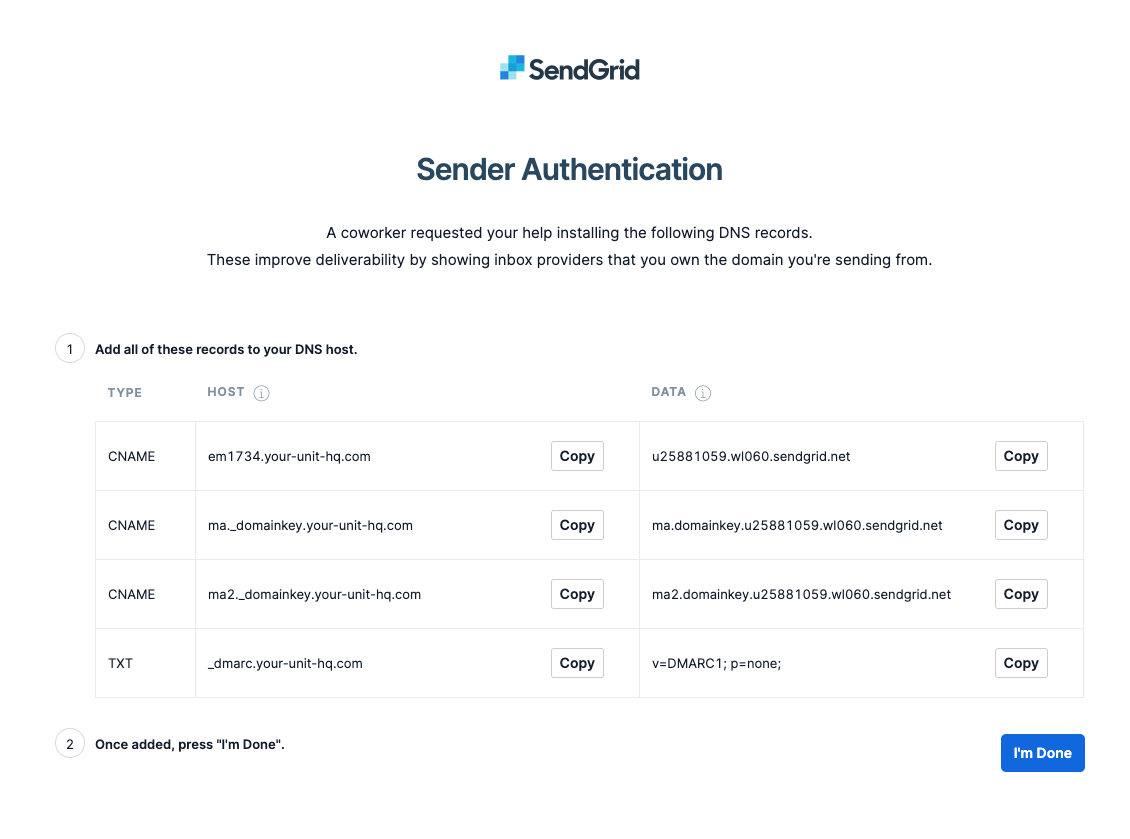
Regimental/Corps Website Setup
If you have any specific questions please contact ben@allegr.org

There are 5 steps, the final one is only needed if you are using our email platform.
1. Web App Embed
2. Redirects - Quick Links
3. Web Navigation
4. New Web Page
5. Email DNS Setup (optional)
Please inform us once all steps have been completed to avoid delays to your launch.
1. Web App Embed
The Web App will only display on domains that we have configured on our server:
2. Redirects - Quick Links
Links and redirects are configured differently for each hosting platform, below are the links that are needed. When copying and pasting be careful that there are spaces in the links - paste into a browser and test first if not sure.
Optional - only needed if you didn't install web app using default/suggested configuration:
3. Web Navigation
Navigation Items:
APP SUPPORT
We suggest a drop down with options:
4. New Web Page
Page Title: About the App & Training
Header Image:
5. Email DNS Setup (optional)
Once you have provided us with the domain you wish to send from, we will provide you with a set of DNS settings to make. On the provided instruction page is an option to "verify" - once the verification process is complete we can continue the rest of the setup for you.
The settings will look like the image below. If you arenot sure how tomake these changes, please contact ben@allegr.org with your DNS/Domain Name access/logins and he will assist.
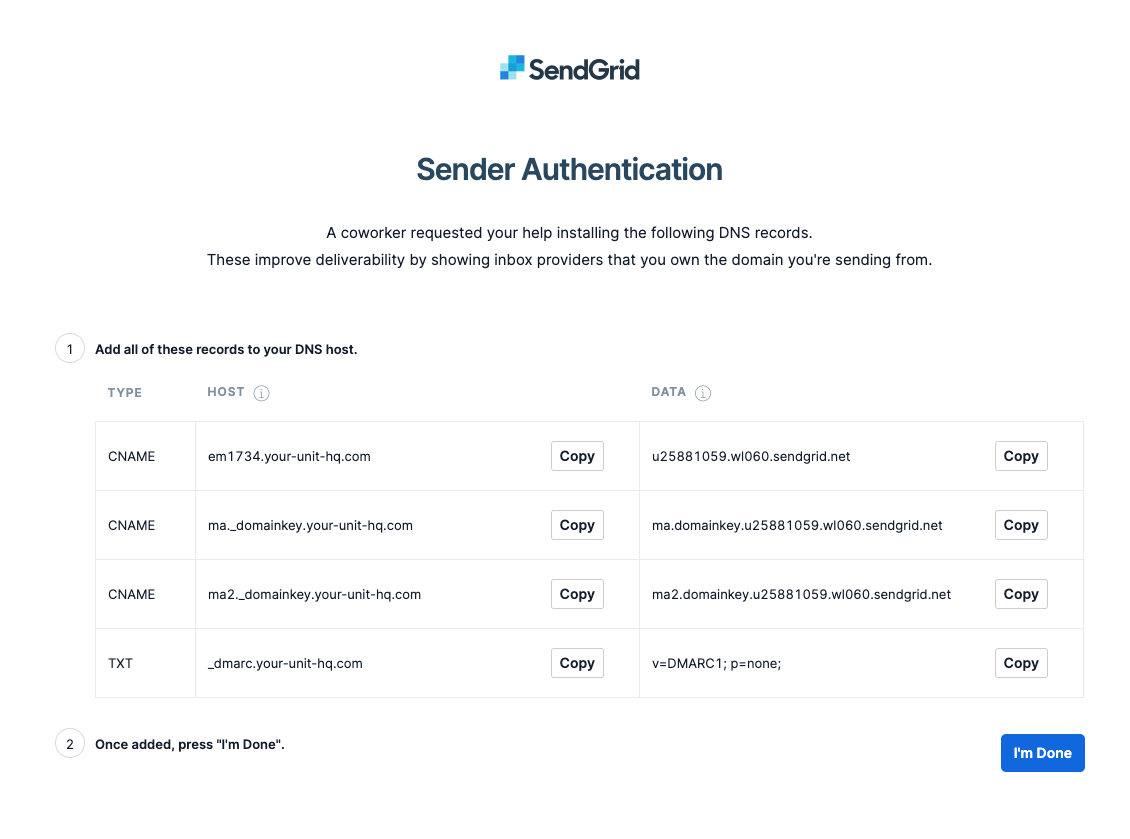
Regimental/Corps Website Setup
If you have any specific questions please contact ben@allegr.org

There are 5 steps, the final one is only needed if you are using our email platform.
1. Web App Embed
2. Redirects - Quick Links
3. Web Navigation
4. New Web Page
5. Email DNS Setup (optional)
Please inform us once all steps have been completed to avoid delays to your launch.
1. Web App Embed
The Web App will only display on domains that we have configured on our server:
2. Redirects - Quick Links
Links and redirects are configured differently for each hosting platform, below are the links that are needed. When copying and pasting be careful that there are spaces in the links - paste into a browser and test first if not sure.
Optional - only needed if you didn't install web app using default/suggested configuration:
3. Web Navigation
Navigation Items:
APP SUPPORT
We suggest a drop down with options:
4. New Web Page
Page Title: About the App & Training
Header Image:
5. Email DNS Setup (optional)
Once you have provided us with the domain you wish to send from, we will provide you with a set of DNS settings to make. On the provided instruction page is an option to "verify" - once the verification process is complete we can continue the rest of the setup for you.
The settings will look like the image below. If you arenot sure how tomake these changes, please contact ben@allegr.org with your DNS/Domain Name access/logins and he will assist.
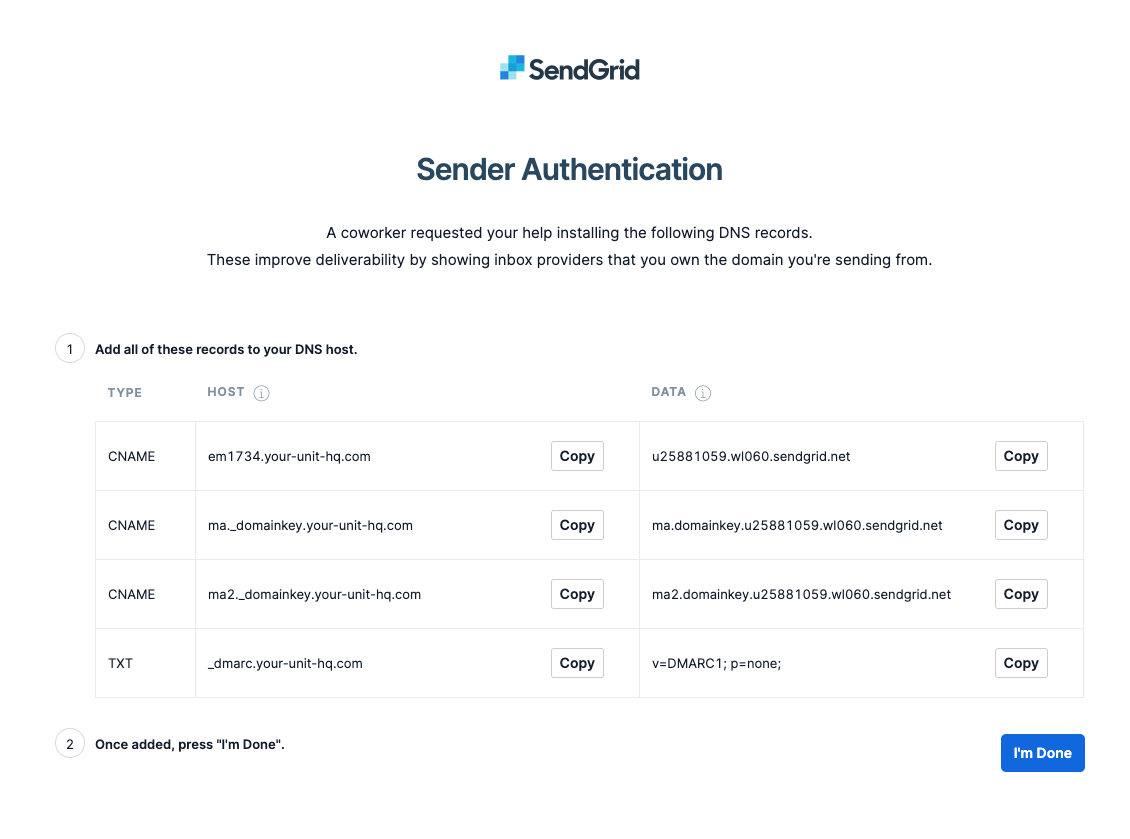
Regimental/Corps Website Setup
If you have any specific questions please contact ben@allegr.org

There are 5 steps, the final one is only needed if you are using our email platform.
1. Web App Embed
2. Redirects - Quick Links
3. Web Navigation
4. New Web Page
5. Email DNS Setup (optional)
Please inform us once all steps have been completed to avoid delays to your launch.
1. Web App Embed
The Web App will only display on domains that we have configured on our server:
2. Redirects - Quick Links
Links and redirects are configured differently for each hosting platform, below are the links that are needed. When copying and pasting be careful that there are spaces in the links - paste into a browser and test first if not sure.
Optional - only needed if you didn't install web app using default/suggested configuration:
3. Web Navigation
Navigation Items:
APP SUPPORT
We suggest a drop down with options:
4. New Web Page
Page Title: About the App & Training
Header Image:
5. Email DNS Setup (optional)
Once you have provided us with the domain you wish to send from, we will provide you with a set of DNS settings to make. On the provided instruction page is an option to "verify" - once the verification process is complete we can continue the rest of the setup for you.
The settings will look like the image below. If you arenot sure how tomake these changes, please contact ben@allegr.org with your DNS/Domain Name access/logins and he will assist.